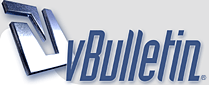
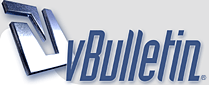 |
Chapter 29 Freight Trains
Sending Boosts for your own trains and Boosting other farmers trains is now done from within the Train Manager. For information on the NEW Criteria and Method for Train Boosts and how to use Manage when you see it on a received train boost CLICK HERE
Should you need to get back to this post to look for other information: Each post has a Table of Contents link bottom right of the post, which when you click, will bring you right back here. |
What are the freight trains?
Q: What are the freight trains? A: There are 5 Freight trains, shown above. They are used to bring you high demand products from outside markets to use in your facilities. They can also help you work your friends facilites faster. Some trains and cars, in the store, are purely for decoration. Decorative ones do not bring you any products and do not help with working your friends facilites. All Trains are in the *Trains/Ships* section of the Store. Important: Train locomotives and long cars count towards your facility limit per farm, so if you have a lot of facilities on a farm you may need to put them on a farm with less facilities or on a farm without facilities on it, whichever you prefer. Count one for each locomotive and one for each Long car. The Facility Limit is between 350 and 400 per farm. However, that amount can also be affected by how much production you have in those facilities that have not been stored. If you see a message telling you that you have too many facilities on a farm, the first thing we suggest is to store all production from those facilities then refresh farm and see if the message goes away. If it does then do not add any more facilities to that farm and remember to store regularly. If it comes back, store all production and move some facilities to another farm. |
How do i use the trains?
How do i use the trains?
1. First you must purchase one of the Locomotives from the trains section of the store. If you can afford it you can buy the Enhanced Freight Locomotive which is quicker than the coin Standard Locomotive. These are the 5 Locomotives along with the time that they take to make a trip and return home without Boosting them, also referred to as Accelerating a train, which will be explained in a post later in this Chapter. The time the trains will take to make their journey were reduced by one day in March 2020. The new times are in the picture below. https://r1.slashkey.com/images/gameg... 25MAR2020.pngWhen it comes to buying a faster locomotive than the Enhanced for your first set of working trains, you can not go straight to buying the fastest one which is the Turbo Locomotive. The locomotives must all be bought in order of speed before you can buy a faster one. For Example if you owned one Standard Locomotive and tried to skip speeds to buy the Supreme Locomotive instead of the Enhanced you would see this warning letting you know that you don't own the Enhanced Locomotive yet. ALWAYS check your farms, gift box and Item Storage before buying a Farm Cash Locomotive. https://r1.slashkey.com/images/gameg...1 NOV 2022.png 2. Then you must purchase at least one of the following train cars - Cost 35 Farmcash Each
To prepare your train for dispatch you need to have at least one Long Freight Car coupled to the Freight Locomotive. http://r1.slashkey.com/images/gamegu...nd toolbox.PNG Using the Yellow Edit Hand in your tool box
With the faster locomotives it can sometime be difficult to know which end is the front or back of the locomotive. You need to attach the cars to the back of the locomotive. If you have problems with the train not connecting and the cars are all aligned it may be that the locomotive is just the wrong way around so try either :
This picture shows you which end of the locomotive to attach the cars to, indicated with the arrows. If you're not sure which orientation you picked just click on the locomotive and select "Rotate" from the menu and you will get the options again. 3. To manage your train click on the Locomotive and select 'Show Train Details'. The Long Freight Cars that are correctly coupled to your Locomotive will be highlighted in white. The ones that you don't own or that are not correctly coupled will be dimmed out. The example below shows 5 correctly coupled freight cars, and 3 that are either not connected correctly or not on that train. The scroll bar to the right lets you scroll through the list. The list also shows you how many coins each car will cost when dispatched on that particular train, how many markets it will go to and how long that will take without boosting the train. The costs, amount of markets and times vary depending on which locomotive is on the train. https://r1.slashkey.com/images/gameg...rs example.png 4. To dispatch your train click the 'Dispatch Train' button. Only the Long Cars correctly coupled to your train will be dispatched to carry goods. https://r1.slashkey.com/images/gameg...ain button.JPG The Requirement to buy the 2nd set of working trains is that you must own ALL of the 1st set of locomotives. Then you can buy the second set in order of speed. For the 2nd set of trains you would start with owning 2 Enhanced Locomotives before you could buy the Supreme Locomotive for both trains. Then once you own 2 Supremes you can buy the Ultimate's and so on. Just like the first set of Locomotives had to be bought in speed order you can not go straight to buying the fastest one for your second working train which is the Turbo Locomotive. The locomotives must all be bought in order of speed. For Example if you owned one of all of the Locomotives, then tried to go straight to buying a 2nd Turbo Locomotive you would see a warning like this letting you know that you need to own 2nd Ultimate Locomotives before you can buy the 2nd Turbo. Similar popups will show according to what you already own, when you don't own the previous speed locomotives required to buy a faster Locomotive. https://r1.slashkey.com/images/gameg...1 NOV 2022.png IMPORTANT: If you are not going to use the slower trains when you have purchased faster ones Do NOT sell any of them! The game needs to see which trains you own in order for you to buy the faster trains or a second set. ALWAYS check your farms, gift box and Item Storage before buying any Farm Cash Locomotive. You can have a total of 10 trains dispatched at any given time, two with Standard Locomotives, two with new Enhanced Locomotives, two with Supreme Freight Locomotives, two with Ultimate Freight Locomotives, and two with Turbo Freight Locomotives. Once you own 2 of each speed locomotive, remember that you can ONLY dispatch 2 of each speed locomotive. If you were to buy more than 2 of any speed train, only 2 of the same speed can be dispatched to bring you products. There is now a Train Manager tool in your Toolbox, which allows you to unload, dispatch and boost all of your trains on all of your farms from any of your farms. You can also Boost (Accelerate) your friends trains from there. Full details about it are explained later in this Chapter. |
What can i get from the trains?
What can i get from the trains?
The cost and the fuel used for each of the Long Cars attached to each of the locomotives differs depending on the locomotive on the train. To give you an idea, we just listing the range of costs of dispatching the cheapest and the most expensive Long Cars.
For more details on the costs you can check this for yourself, per train, once you have a train on your farm and have correctly connected at least one Long Car to it. That information is in the Freight Cars section. Any cars not attached to the train are greyed out but you should still be able to make out the container names and coin amounts should you want to check the cost before you purchase a different Long Car for that train. Remember the cost will be different for each car depending on which locomotive is being used. The Fuel needed to dispatch each train ranges between 288 and 360 Fuel PER Long Car on the train. As of March 2020 you can earn a Mayor Bonus to increase the products a train will bring IF when unloading a train, you have at least 3 trains with 10 long freight cars on each of them, that are dispatched or ready to unload. You will earn an extra bonus of 80% of the products delivered by that train. When you earn the Mayor Bonus it will apply to any of your trains, not just those with 10 long freight cars. The Mayor Bonus is explained in more detail in the Train Manager post later in this Chapter. The following amounts are what a Long Car will bring WITHOUT the Mayor Bonus: https://r1.slashkey.com/images/Tiger...lkhead Car.jpg Long Bulkhead Car
https://r1.slashkey.com/images/Tiger...Cattle Car.jpg Long Cattle Car
https://r1.slashkey.com/images/Tiger...tainer Car.jpg Long Container Car
https://r1.slashkey.com/images/Tiger...ondola Car.jpg Long Gondola Car
https://r1.slashkey.com/images/Tiger...Hopper Car.jpg Long Hopper Car
https://r1.slashkey.com/images/Tiger...Lumber Car.jpg Long Lumber Car
https://r1.slashkey.com/images/Tiger...oor Boxcar.jpg Long One-Door Boxcar
https://r1.slashkey.com/images/Tiger...erated Car.jpg Long Refrigerated Car
https://r1.slashkey.com/images/Tiger...g Door Car.jpg Long Sliding-Door Car
https://r1.slashkey.com/images/Tiger/Long Tank Car.jpg Long Tank Car
https://r1.slashkey.com/images/Tiger...oor Boxcar.jpg Two-Door Boxcar
https://r1.slashkey.com/images/Tiger/Long Well Car.jpg Long Well Car
https://r1.slashkey.com/images/Tiger...Quarry Car.jpg Long Quarry Car
https://r1.slashkey.com/images/Tiger...Fruits Car.jpg Long Tree Products Car
https://r1.slashkey.com/images/Tiger/Long Crops Car.jpg Long Crops Car
https://r1.slashkey.com/images/Tiger...lowers car.JPG Long Flowers Car
https://r1.slashkey.com/images/Tiger/Long logs car.jpg Long Logs Car
https://r1.slashkey.com/images/gameg...g fish car.JPG Long Fish Car
https://r1.slashkey.com/images/gameg...oducts car.JPG Long Animal Products Car
|
How do i collect produce delivered by the trains?
A: To check the progress of your train click on the 'Train Status' tab. https://r1.slashkey.com/images/gameg...Status Tab.jpg For each car you will see how many units are being carried and how many are pending to load. The progress bar indicates the progress of the train across all the markets. The scroll bar to the right allows you to scroll through the list. The Train Status section of each train is the only place you can check the amount of products your train is carrying at any given time. This can also be accessed via the Train Manager. https://r1.slashkey.com/images/gameg...n Progress.png As soon as the train has visited all the markets and returns to your farm, the Unload Train button in the Train Status section will no longer be greyed out and will be blue. Then you can click the 'Unload Train' button to move all products to your Storage. https://r1.slashkey.com/images/gameg...load Train.png It's at this point, when the train is unloaded and BEFORE you dispatch the train, that you can add, remove any cars on the train, or move the train and or cars to another location or farm. Remember if you make alterations to your trains you need to check that all the cars are connected correctly before you dispatch it again. https://r1.slashkey.com/images/gameg...es toolbox.PNG Another way to check how long until your trains are back and ready to be dispatched is to use the "Show Times" Tool in the Toolbox. Click on the Tool and the click on the "Trains" tab. It will show you all your trains and which farms they are on. If there is a green check mark, that train has returned home and is ready for you to unload it and dispatch it again. If there is a time showing, that is how long until it returns home. If you hover over the time and the train can still be boosted, it will tell you that. There is now a Train Manager in your Toolbox, which allows you to unload, dispatch and boost all of your trains on all of your farms from any of your farms. You can also Boost (Accelerate) your friends trains from there. Full details about it are explained later in this Chapter. |
What are the benefits of Boosting Trains?
What are the benefits of Boosting Trains?
The benefits for the train boost are as follows.
The Train Manager is where you can manage all of your trains on all your farms from one place. It is located in your Toolbox. |
Can i have more than 1 train or car?
Yes, you may have 2 of each of the Locomotives, making 10 trains in total. However you can NOT have 2 of the same Locomotives on the same farm. You can have 5 trains on a single farm at the same time as long as each of those trains has a different Locomotive. The other set of trains would have to be on another farm. You could have 1 train on 10 separate farms if you want. IMPORTANT: ONLY 1 Long Car of each type per train! If you wanted another of the same Long Cars you would have to put that on a different train that did not already have that Long Car on it. If you had 2 of the same Long Cars on one train the second one would be treated as a decoration, will not carry any products and will not count towards the criteria for trains helping with Facility Work. You can put as many of the decorative coin cars on the trains as you want. These coin cars do NOT count towards Trains helping with Facility Work. Trains helping with Facility Work is explained in How does the train help with facility work? which is explained later in the next post. |
How does the train help with facility work?
How does the train help with facility work?
Dispatched Trains with Long Cars attached to them, help you with your friends facility work. How much of that work depends on how many trains you have with how many Long Cars attached to them. The Trains and Long Cars need to be on a farm, not in storage, and they have to be dispatched. If you unload them and forget to dispatch them again, your ability to be able to work friends facilities faster will be reduced again. The Long Cars cost Farm Cash and only the Standard Locomotives cost coins. Without the trains: The Mayor will work 50% of your friends facilities for free, but you have to go to every farm and work every facility individually until the mayor takes over and does his 50%. When you own at least one train with a Long Car attached and it's dispatched: Each Long Car you have, on a dispatched train, the mayor will work another 5% of the facilities for you. Note: the Long Cars must be different ones. You can not have two of the same Long Car on the same train. If you have 1 train dispatched with 10 Long Cars attached, the mayor will complete all the work on the farm you are on and you only have to go to each farm that has facilities on it. If you have 2 trains dispatched with 10 Long Cars on each train the Mayor will complete all facilities on all farms for you without you needing to navigate to each farm. Important: The coin train cars are decoration ONLY and do not count towards helping with your friends facility work. |
How do i get my train to go round a corner?
How do i get my train to go round a corner?
You can make your train to go round a corner by using one of the coin decorative cars that has 6 views. This what we mean by 6 views. The top 2 pictures of coin cars have six ways those cars can be rotated. The bottom picture shows a car that can only be rotated in 2 ways: https://r1.slashkey.com/images/gameg...ws example.pngThe decorative coin cars that can be used in horizontal and vertical to make your train turn a corner are:
Make sure you use the correct car depending on which way the train is turning, if one doesn't work, try the other one :) The following decorative coin cars can NOT be used to make a train turn a corner as they don't have the correct rotations: Loaded Hopper Car https://r1.slashkey.com/images/gameg...nd toolbox.PNG Using the Yellow Edit Hand in your tool box, place that car ON the corner, and then add the Long Cars to either end, as the image shows below. You may have to experiment a little in placing the cars so as all the cars are on the tracks, but it can be done :) https://r1.slashkey.com/images/gameg...hightlight.png When you are done, make sure ALL the cars highlight by mousing over the engine. |
What is the Train Manager?
https://r1.slashkey.com/images/gameg...er toolbox.png What is the Train Manager? As of 24th July 2023 you now Boost friends trains from the Train Manager as well as sending out your own Train Boosts for your own Trains! The Train Manager is located in your Tool box, released 18th March 2020.
The amount of boosts needed to boost each train also changed when this was released. Although some will require more boosts than others the result is still the same. A train can only be boosted by 24 hours. This was unintentional but made it easier to implement. This may be changed again, in the future. The new boost amounts are as follows:
Trains carrying products still need to be placed on your farms. You still have to manually add long cars to them and ensure they are connected right if you make any alterations to them, before you dispatch them again. Remember, the 2 trains that help with facility work must have the 10 cars connected correctly and they must be dispatched for you to get that benefit. IMPORTANT: If a locomotive is in your Item Storage instead of on a farm the game can NOT see which ones you own and it will not reflect that if you use the question mark in the store to query how many of which ones you already own. If you do not have all of the trains and may have upgraded the ones you are currently using the faster locomotives and then decide to add long cars to another locomotive, you will have to find where that locomotive is on your farm or in your Item Storage BEFORE you buy consider buying another locomotive. How to use the Train Manager: The Train Manager tool is in your Tool box in the far left column. The icon looks like this, if you mouseover the icon it will also tell you what it is: https://r1.slashkey.com/images/gameg...er toolbox.png https://r1.slashkey.com/images/gameg...lbox hover.pngYou can place the Train Manager in your game bar using Shortcuts, if you wish, to use it when you are at market or another persons farm. Click on the Train Manager icon in the toolbox to open it a window will open called My Train Manager. The Train Manager has 2 sections:
To manage your own Trains: 1. Make sure you are in the My Trains section. Here is an example of the My Trains section selected. If the tab is not orange, click on it to turn it orange. You will see all of your trains on all of your farms that have long cars attached to them. It will not show you any trains that do not have long cars attached as they do not carry any products, so do not need to be unloaded, dispatched or boosted. This is an example of what you could see, but it will be your trains on your farms: https://r1.slashkey.com/images/gameg...M/AZ arrow.png Top right of the window you will see an AZ icon which will allow you to change how you view your trains in the Train Manager. You can set it to:
For each train, in the Train Manager, you will be able to see the status of the train and how many times each of the trains was boosted. Any trains that can not be boosted will have a greyed out Boost button. 2. When a train has returned and is ready to unload you will see an Arrived message and a blue Unload button: https://r1.slashkey.com/images/gameg...ved Unload.png 3. When you are ready to Dispatch the train click the blue Dispatch button. Your train will be dispatched and it will show the time until the train is due to arrive back. You will see a brief notification in white lettering telling you the amount of coins and fuel spent. You will then see that the train is dispatched and a blue Boost button. 4. To Boost the Train so it will bring the products back sooner, click on the Boost button. A new window will open and show you your Neighbours and your Buddies. The list will show their profile picture and their Facebook name. You may send one train boost to each person every 12 hours. Example of what you could see: https://r1.slashkey.com/images/gameg...O FEB 2024.png https://r1.slashkey.com/images/gameg...4 AUG 2023.png Top right of the window there is a blue Mayor Bonus Rules button. If you click on it you will see a message from the Mayor about the requirements for receiving the Mayor Bonus. Clicking on Close closes that message. https://r1.slashkey.com/images/gameg...onus Rules.png To Boost your friends Trains: https://r1.slashkey.com/images/gameg...toolbox 13.png When you have trains from friends to boost there will be a number on the Train Manager icon in the Tool box. https://r1.slashkey.com/images/gameg...Toolbox 13.PNG There will also be a number on the Tool Box. However this number may differ as it can include the ships your friends have sent to your port for you to load and any Neighbour or Buddy Requests you have received. The counter is updated approximately every 10 minutes as you work your farms. Open the Train Manager and click on the Boost Others Trains tab to turn it orange. Here's an example of the tab selected: https://r1.slashkey.com/images/gameg...ers Trains.png 1. Click the Boost button to accelerate the Train and the button will grey out like this: https://r1.slashkey.com/images/gameg... SEPT 2021.PNGhttps://r1.slashkey.com/images/gameg... SEPT 2021.PNG 2. Your reward will briefly show in white lettering. Example: https://r1.slashkey.com/images/gameg... SEPT 2021.PNG 3. And the Boost button will then grey out for that train: https://r1.slashkey.com/images/gameg...ost greyed.PNG 4. When you close the Train Manager the boosted trains will clear from that section. You should only be seeing Trains that can be boosted in the Train Manager, however some users send out too many boosts at one time so it's possible to occasionally get one that in there that can not be boosted. When that happens and you click Boost you will not get any products as the train could not be boosted and you will see a popup like this : https://r1.slashkey.com/images/gameg...st expired.PNG https://r1.slashkey.com/images/gameg...es toolbox.PNG If you have placed locomotives on farms that are not currently not carrying products and have forgotten which farms you placed them on and need to find them. Instead of searching every farm, you can use the Show Times Tool in the Toolbox. That will tell you where they all are and it's another way to check how long until your trains are back and ready to be unloaded and then dispatched again. |
| All times are GMT -5. The time now is 06:43 AM. |