
Feb 14 2020, 04:17 PM
|
 |
|
|
Join Date: Mar 12 2010
Location: UK but i'd rather be somewhere hot and sunny :) with a swimming pool!
Posts: 9,442
|
|
 Item Storage Capacity and Filters
Item Storage Capacity and Filters
Item Storage Capacity and Filters
Example of some Items that could be stored in Item Storage:
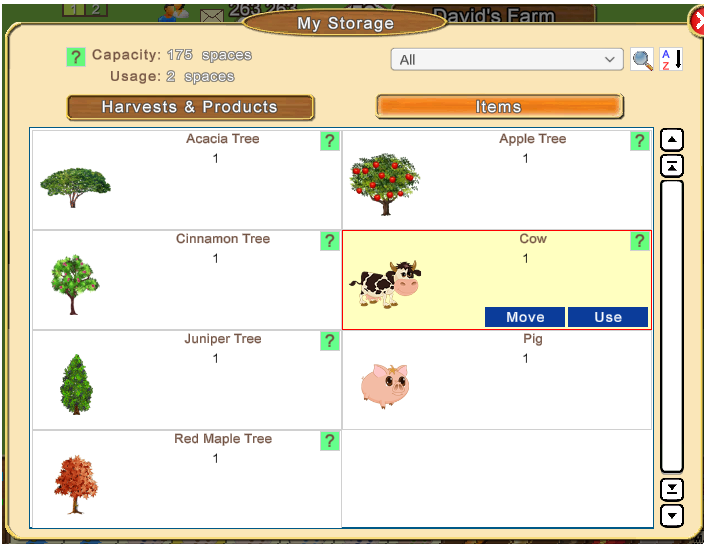 Top Left of the window you will see Capacity and Usage: - what Capacity and Usage means and how to Increase Capacity.
Top Left of the window you will see Capacity and Usage: - what Capacity and Usage means and how to Increase Capacity.The Capacity in this section is only for Items, and NOT for your harvests and products section of storage which is separate!
You start of with an Item Storage Capacity of 100 items.
It is possible to increase the Item Capacity by increasing the amount of neighbours you have.
Each neighbour increases your capacity by 15.
Examples:- 0 neighbours - Your Capacity is 100.
- 1 neighbour - Your Capacity is 100 plus 15 giving you a Total Capacity of 115.
- 2 neighbours - Your Capacity is 100 plus 30 giving you a Total Capacity of 130.
- 5 neighbours - Your Capacity is 100 plus 75 giving you a Total Capacity of 175.
- 10 neighbours - Your Capacity is 100 plus 150 giving you a Total Capacity of 250.
- 30 neighbours - Your Capacity is 100 plus 450 giving you a Total Capacity of 550.
As a General rule. Each item uses one space.
The exceptions to this rule are as follows:
When it's a gift item like a Cork Oak Tree from the Send Gift section of the Gift Box, you can store 4 per space. (Store bought trees like a Pine tree will use one per space.)
You can store an unlimited amount of Animals in the Animal category, like collie dog, hens, geese, cows etc.
You can store an unlimited amount of Farm Cash Items.
The small green question mark to the left of Capacity and Usage can be clicked on to show you information about how the capacity is used.
This figures in the following picture shows a storage Capacity of 175 and Usage of 2 which means 2 of the 175 spaces have been Used.
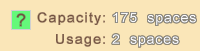
In the picture at the top although there are 7 items in storage the 2 spaces are only used by:
- The single Apple tree which is ONE space.
- There are 4 gift trees (1x acacia, 1x cinnamon, 1x juniper and 1x red maple) 4 gift trees in total counts as ONE space.
- The cows and pigs are both working animals so those are not using any spaces.
The amount of Neighbours you can have can vary due to lengths of farmers game IDs.
You should be able to have a minimum of 130 Neighbours.
It is possible to have more than that if some of your neighbours IDs are shorter.
Your Neighbour Capacity is in your Farmers Lists, top left of the My Neighbours Section.
Example:
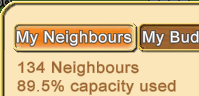
Reaching an exact 100% is likely to be impossible due to the varying length of IDs.
When you can't add a farmer as a Neighbour due to the ID being too long or that the remaining capacity is not enough to add one more you will see a message that says "Your Neighbour List is Full please delete some Neighbours before adding new ones."
This may be due to the remaining capacity is either not enough to add a short ID or that the ID of the farmer you are trying to add is longer than the amount of capacity left.
You can also increase your ITEM storage further by purchasing the Super Storage Sheds.
The Super Storage Sheds in the "Tools" section of the store.
Once bought place them in your storage to update your Item storage capacity and that's all you do with them.
Note: You must first purchase the Red super storage before you can by the Orange super storage and so on.
 The Red super storage shed doubles your item storage capacity. The Red super storage shed doubles your item storage capacity.
 The Orange super storage shed makes your item storage 4 times as big The Orange super storage shed makes your item storage 4 times as big
 The Green super storage shed makes your item storage 6 times as big. The Green super storage shed makes your item storage 6 times as big.
 The Purple super storage shed makes your item storage 8 times as big. The Purple super storage shed makes your item storage 8 times as big.
To get the maximum Item Capacity possible, you could start by getting as many neighbours as you can and then if that is not enough for your needs, it will be up to you if you also want to invest in the Super Storage Sheds.
Item Storage Filters: - how to find your Items.
Example of some Items that could be stored in Item Storage:
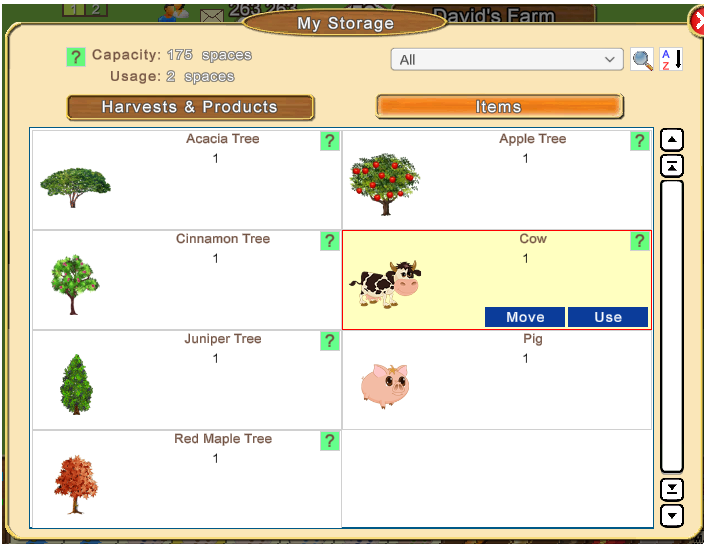
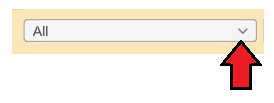
Top right of the window you will see there is a drop down arrow on All
This is a Filter that you can change to filter your Item Storage to a specific category.
To change the filter, click on the little arrow, scroll down the menu and click on the option you want to use.
Main Categories are: - All
- Animals
- Buildings
- Facilities (all of them)
- Facilities Regular coins - these will have cost coins to buy
- Facilities Regular Farm Cash - these will have cost Farm Cash to buy
- Facilities Service coins - these will have cost coins to buy
- Facilities Service Farm Cash - these will have cost Farm Cash to buy
- Facilities - non Workable by Friends like mines, fish farming plant, bee farm etc
- Farm Decor
- Fences
- Flags
- Flowers
- Fun
- Furniture
- Motion
- Other
- Paths/Ground - is for most items that can be bought in that section of the store. You do not store ground covers, you just buy different one for 100 coins when you want to change the ground cover of your farm.
- People
- Ponds
- Ships
- Tools
- Trains
- Trees
- Winter
Seasonal Categories are: - Seasonal - all Seasonal decorations.
- Seasonal - Easter
- Seasonal - Farm Pass
- Seasonal - Fathers Day
- Seasonal - Halloween
- Seasonal - Holidays
- Seasonal - Memorial Day
- Seasonal - Mothers Day
- Seasonal - Saint Patricks Day
- Seasonal - Thanks giving
- Seasonal - Valentines Day
 The Search Icon will let you search your storage for a particular item or items. The Search Icon will let you search your storage for a particular item or items.
If you are not sure what category your item would be in make sure you have the drop down filter shown above, set to All.
To use Search, click on the icon and a box will appear that you can type in.
Click inside the box and start typing the name of the item you are looking for. Make sure that your mouse pointer remains in the search box while you type.

You can search for more than one item at a time, separate each name of the item with a comma.
As you type, anything in your storage meeting that criteria will come into view.
If more than one page of items show you can use your mouse wheel or the scroll bar at the side to scroll through them.
The red X closes the search box.

 The A-Z Filter will let you sort your Storage by The A-Z Filter will let you sort your Storage by- Alphabetically
Stored Amount
Last edited by Tiger; Sep 07 2024 at 02:13 PM.
|