 Gift Manager on the Website!
Gift Manager on the Website!
Gift Manager!
Send/Accept/Exchange/Return Gifts from one place!
 The Gift Manager is located in the game bar at the bottom of your game screen.
The Gift Manager is located in the game bar at the bottom of your game screen.
The Send Gifts tab is no longer used.
Gifts sent using the Gift Manager or using Other Wall Requests must be accepted/exchanged in the Gift Manager.
---------------------------------------------------------------
How to use the Gift Manager:
The Gift Manager has 3 sections - Send Gifts, My Gifts, Pending Gifts.

The background colour of any section you are currently viewing will have an Orange background.
The sections you are not viewing will have brown backgrounds.
Click on the name of section that you want to use.In this example there are 5 different types of gifts waiting to be stored/used.
 - A number on the Gift Manager will ONLY show when you have received ingredients/bonuses, and when you have accepted gifts in the Pending Section of the Gift Manager.
- If you have no ingredients or bonuses and have not accepted gifts yet from the Pending Gifts section, there will not be any number showing up on the Gift Manager.
- You have to exchange/accept Pending Gifts before they will show up in the My Gifts section for you to use/store.
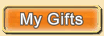 My Gifts is set as default. My Gifts is set as default. If the tab is not orange, click on it.
The My Gifts section shows you any ingredients and bonuses that you have been sent PLUS any gifts that you have accepted via the Pending Gifts section that you haven't used/stored yet. These gifts were sent using the Send Gifts section of the Gift Manager or when sent via the Other Wall wall requests page.
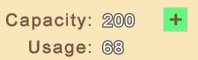 Top left is your current Gift Box Capacity and Usage numbers. Top left is your current Gift Box Capacity and Usage numbers.
Capacity is the maximum your gift box can hold. Usage is how much of that capacity you have already got in your giftbox which can be a combination of multiple gifts, different gifts, bonuses and ingredients.
 If your Gift Box capacity can still be expanded you can click the green + sign to buy the required 'Gifting Machine' tool and expand the capacity. If your Gift Box capacity can still be expanded you can click the green + sign to buy the required 'Gifting Machine' tool and expand the capacity.
- If you own some, not all of the Gifting Machines that expand Giftbox Capacity and those tools are in your Item Storage, you will see a different colour gifting machine to buy.
- When you own all of the tools that expand Giftbox capacity the PLUS sign does not show up.
This farmer does not own ANY Gifting Machines so they see the Purple Gifting Machine is needed:
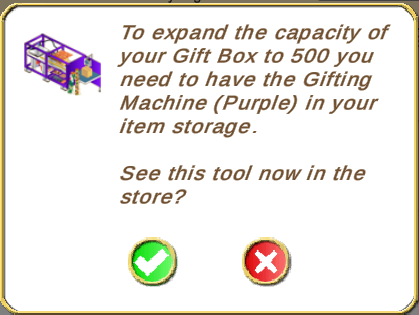
Farm Pass - Also top left, is the Farm Pass icon.
It is silver in colour if you have not earned and claimed the Farm Pass Privilege for 2 times as many gifts from friends. When you have earned and claimed that Privilege it will be gold.
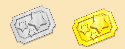
Example of gifts, ingredients, bonus in the My Gifts Section:
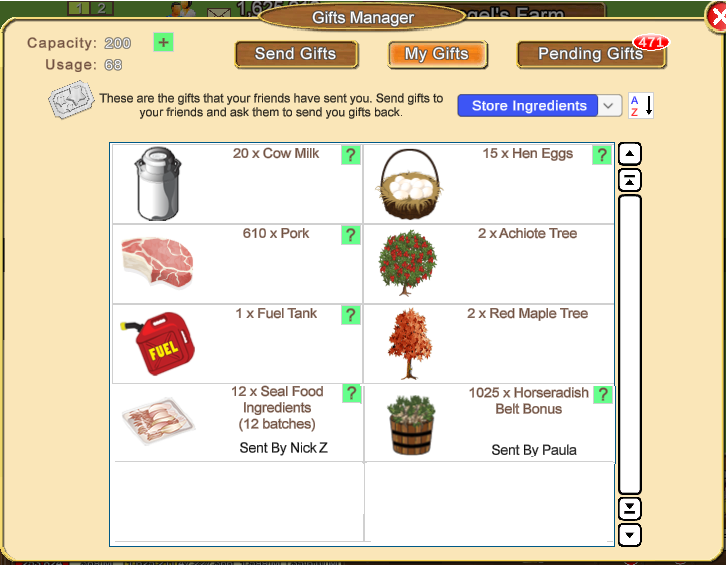 Top right are two filters that you can use to show specific gifts.
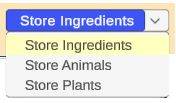 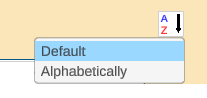
Store Ingredients sends all Fuel, gifts of products that can be used in facilities, ingredients and bonuses to your Harvest & Products Storage with one click.
Store Animals sends all animals to animal sheds on the farm that you are on with one click, IF your animal sheds have enough room for them.
Store Plants sends any Gifted Trees/Flowers to your Item Storage with one click, assuming your Item Storage Capacity is not full AND you have enough room to store them all.
Default - sent gifts are listed first, ingredients and bonuses below those.
Alphabetically - orders them in Alphabetical order
As you mouseover the gifts you will see various options to store/use or multi-plant depending on what the gift is.
Gifted trees, flowers, decorations:
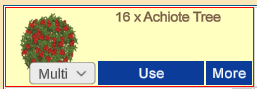
Multi allows you to multi-plant gifted trees or flowers that can be harvested/chopped instead of placing them one by one using Multi-Planters that you own. When you click on Multi it shows you different size multi-planter options.
You can not multi-plant decorative items. Those must be placed one at a time.
Use will let you place them one at a time on your farm.
More will let you post a request to the Other Wall Request page to ask your Neighbours and Buddies to send you that specific gift, which you may want to do when you need more of them or for Farm Pass goals.
Gifted Animals:
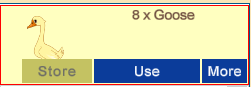
Store If you have room in your animal sheds on the farm that you are on, you can use Store to send animals to their sheds on that farm. It will store the amount that you have been sent IF you have room to add them in the relevant animal shed.
Use will let you place them one at a time on your farm.
More will let you post a request to the Other Wall Request page to ask your Neighbours and Buddies to send you that specific gift, which you may want to do when you need more of them or for Farm Pass goals.
Gifted Fuel and products that can be used in Facilities:

Fuel and any products for facilities like eggs, cow milk. You can use Store to send them to your Harvest & Products Storage. OR you can click on More to post a request to the Other Wall Request page to ask your Neighbours and Buddies to send you that specific gift, which you may want to do when you need more of them or for Farm Pass goals.
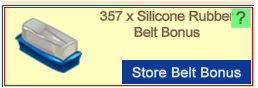 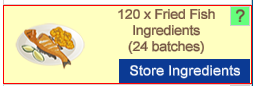
Store Belt Bonus Store just one bonus at a time.
Store Ingredients Store just one ingredient at time.
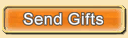 The Send Gifts section is where you can send a gift to farmers that you have on your Neighbours List and your Buddies List. If the tab is not orange, click on it to view it.
You will see a list of gifts. At Seasonal times it will also show you Seasonal Gifts.
Example: 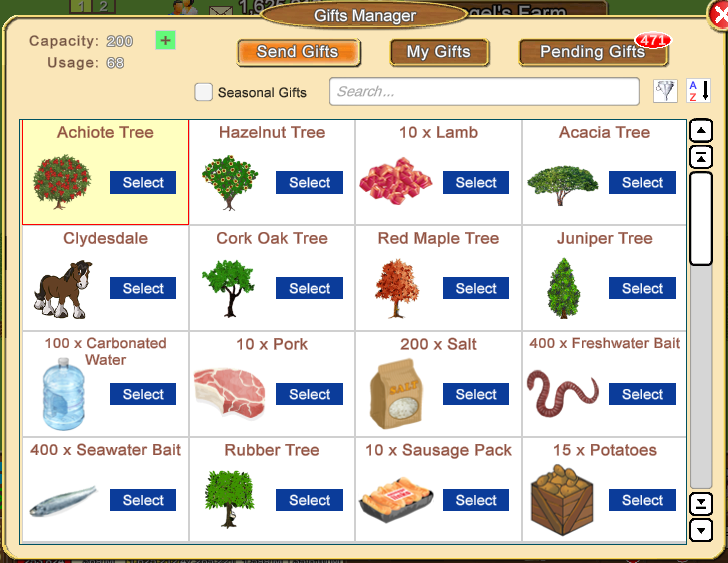
IF Seasonal gifts have been added to the Send Gift Section, you can add a check mark to the box for Seasonal gifts to be able to see them. Remove the check mark when you do not want to see the Seasonal Gifts:
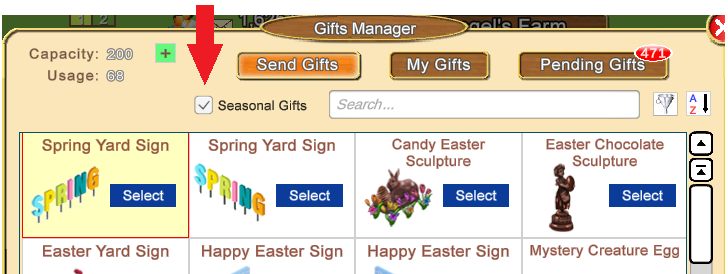
There is a scroll bar to the right that you can use to scroll through all the gifts.
Near the top of that window is a search box you can type in to search for a specific gift or several to choose from instead of scrolling to find one.
Using the example below you could send pork to some friends, then once those are sent you could then select the eggs to send to other friends and so on, which can save you time when farmers would like different specific gifts, perhaps for Farm Pass goals.
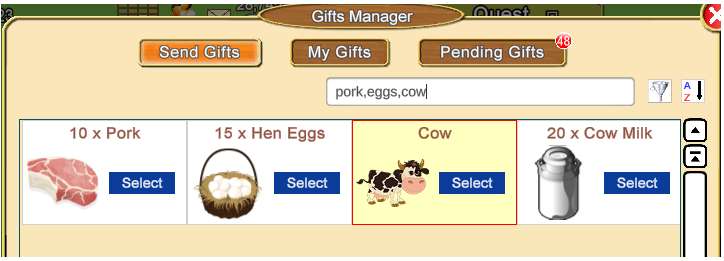
Also top right of that window are 2 filters that you can click on to see specific types of gifts so that you only see those types of gifts. The AZ filter lets you change between the Default view and Alphabetical order.
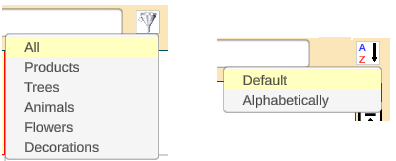
When you have found the gift that you want to send, click on the Blue Select button.
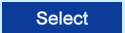
You will then see the Select Friends window listing all your Neighbours and Buddies.
First Names and Avatar Names will be showing along with profile pictures if they have one. If they do not have a profile picture then an Avatar picture will be showing or a generic grey profile outline.
Blue Backgrounds are your Neighbours, Green Backgrounds are your Buddies.
There is scroll bar to the right if you want to scroll through the list.
The Search bar allows you to type in names or avatar names if you only want to send to specific friends.
Blue background is a Neighbour, Green background is a Buddy, Red background means that farming friend has set their status to Unavailable for at least one day. They may be away for a short while or longer. Mouseover their profile picture and you will see a date or time for when they will return. It will be up to you if you want to send a gift to them or not.
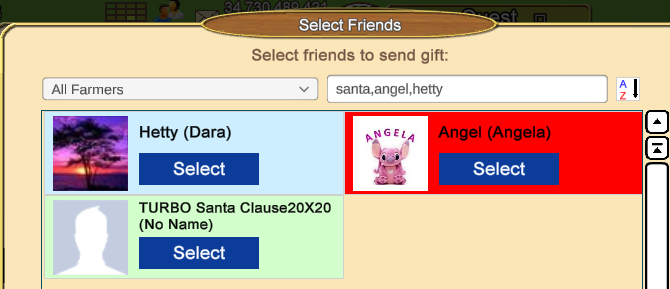
There are also filters at the top that you can use:
On the left All Farmers can be clicked on so you can change the list to specific types of farmers:
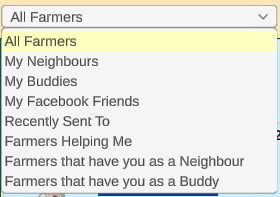
NOTES:
My Facebook Friends no longer updates as the game is no longer on Facebook. Anyone without a Blue or Green background is not on either your Neighbour List or your Buddy List. This option may be removed very soon, so make sure that you have added any friends showing in that list that you want to continue playing with, as a Neighbour or Buddy. If you delete a farmer from the Facebook lists section you can not add them back to that particular list at a later time.
Farmers that have you as a Neighbour anyone showing up in this list with a White Background has you as a Neighbour, but you do NOT have them as a Neighbour or a Buddy.
Farmers that have you as a Buddy anyone showing up in this list with a White Background has you as a Buddy, but you do NOT have them as a Neighbour or a Buddy.
As you mouseover the list each option will turn yellow, click on the option you want to use.
On the right the AZ can be clicked on to change the behaviour when selecting farmers:
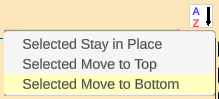
Selected Stay in Place means that when you select a farmer to send to, they stay in the same position in the list.
Selected Move to Top means that when you select a farmer, they then move to the top of the list, which can be useful if you want to check the list again before you send the gifts.
Selected Move to Bottom This is the Default Setting. When you select a farmer, they then move to the bottom of the list. This can be useful when you want to send gifts to all farmers or lot of farmers. When you click Select on the farmer top left of the list, that farmer moves down to the bottom of the list and the next farmer appears in it's place allowing you to continually Select farmers without scrolling until you have selected the maximum of 50 farmers.
To send a gift to Individual farmers you can click on the Select in each farmers box to Select that Farmer to send a gift to.
The background will turn pink on each farmer and the Select button will change to a dimmed out Unselect button.
If you make a mistake you can click on Unselect to deselect a farmer.
You can select up to 50 farmers one at a time with this method.
As you select farmers the Select bottom left of the window will decrease from 50 and the counter in the bottom center of the window will increase in number to show you how many you selected.
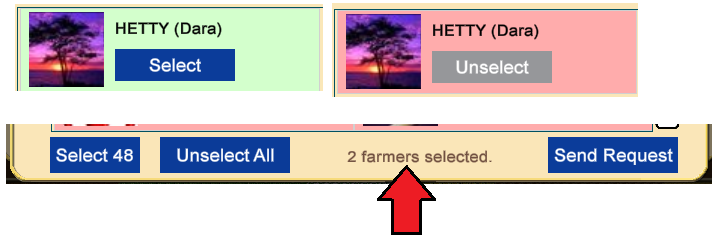
To send Up to 50 farmers with one click, you can use the Select 50 at the bottom left of the window which will select the first 50 farmers in your list.
The number showing can be less when you have less farmers to send gifts to.
The background will turn pink on all selected farmers and the Select button will change to a dimmed out Unselect button.
The Select 50 button will no longer show when the maximum amount has been selected.
If you make a mistake you can click on Unselect to deselect one or more farmers OR you can start over by clicking on the Unselect All at the bottom of the window.
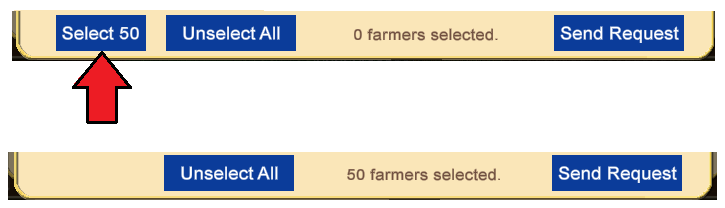
To send the gift click on Send Request at the bottom of right of the window.
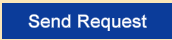
A brief notification will show towards the top of the window.
This notification shows hens eggs sent to 2 farmers:

The Gifts you can select to send then will show up again, should you need to send more gifts.
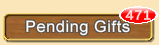
The Pending Gifts tab will have a number on it when you have gifts to accept/exchange. If the tab is not orange, click on it to view it.
The maximum amount of Gifts that the Pending Gift section of the Gift Manager will keep will be 5000, the rest will be automatically deleted.
Pending gifts that are not accepted in a 60 day time frame will be removed automatically.
This had to be done due to too many players keeping too many gifts without accepting them which has a negative impact on our database storage.
Please keep in mind the amount of Neighbours and Buddies that you have that could be sending you gifts daily and that farmers that own the gifting machines will be able to send gifts more often than others could. If you have a considerable amount of gifts Pending, the safest thing to do is to accept them regularly.
You have to accept gifts in the Pending section, before you will be able to see, store or use them in the My Gifts section. Once you have accepted them here you can not exchange them again!
You can also Return gifts to farmers after accepting them, if you have not already sent them a gift.
If you see Manage instead of Neighbour or Buddy under any profile/avatar picture that means that farmer has YOU on their Neighbour or Buddy List but you do not have them on either your own Neighbour or Buddy list.In order for you to be able to send them a gift you will need to click on Manage and add them to whichever list you choose that you have room to add them to.
To see an example of how to use Manage, click on this link:
https://r1.slashkey.com/forum/showth...22#post6542722
Example of some gifts:
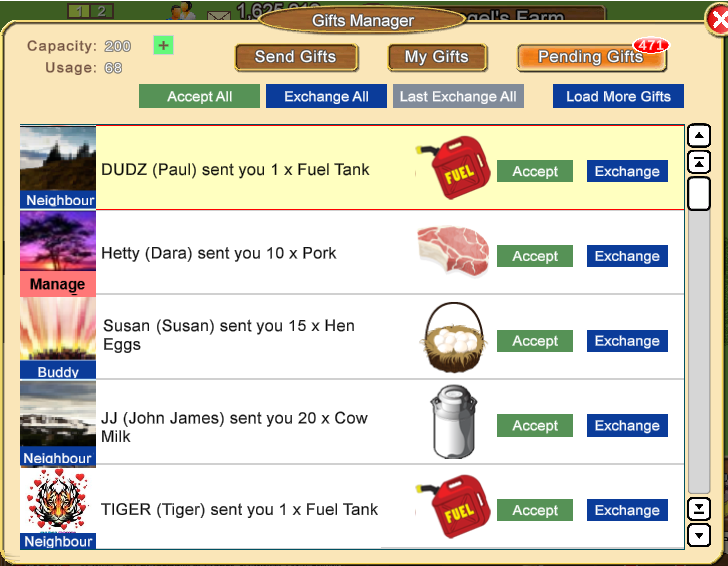
At the top of Pending Gifts are 3 buttons:
Accept All Accepts up to a maximum of 100 gifts that you have received and will be sent to the My Gifts section for you to use/store.
If you are able to Return Gifts to those Farmers you will then also see the Send Gift Back to All button which you can click on which will show the gift list again for you to select one gift to return to all of the farmers that you have not already sent a gift to.
Exchange All Exchanges up to the first 100 gifts. You will be shown the Select Item window so you can choose the gift that you want.
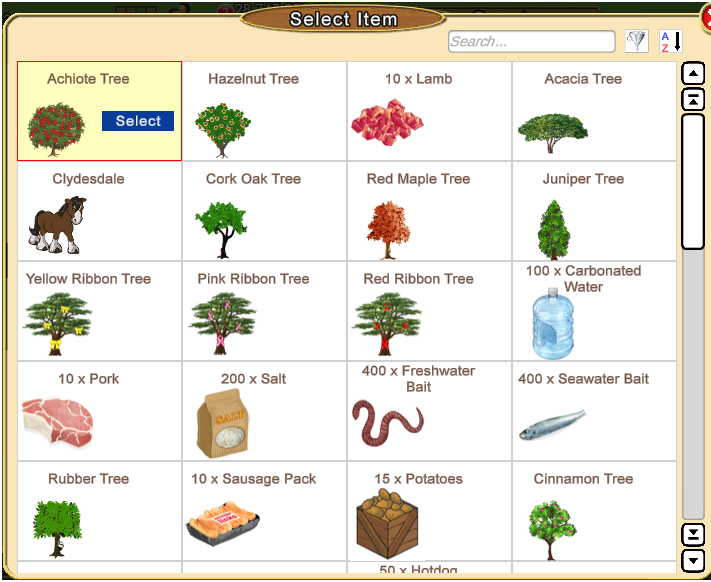
The search bar is where you can type in the name of a gift OR you can click on the Funnel Filter and use one of those to filter the gifts by type.
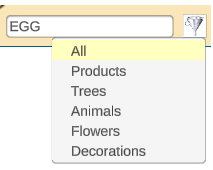
As you mouseover a gift the background turns yellow and the Select button appears.
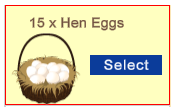
Click on Select on a gift to exchange your gifts for that gift.
Your gifts will be exchanged and you can use the Accept All at the top of the window to send them to the My Gifts section for you to use/store.
Once you have accepted your gifts there is a Load More Gifts button you can click on to see if you have more gifts to accept.
When you have exchanged all gifts for a specific gift the Last Exchange All button will no longer be dimmed out and you can then click on it to automatically change the next page of gifts for the exact same gift. After clicking on it, remember to Accept the Gifts!

If you do not want to accept/exchange ALL gifts, you can use the individual Accept and Exchange buttons on each gift to accept/exchange gifts one at a time.

Accept sends that gift to My Gifts without exchanging it.
Exchange will let you exchange that specific gift for something else.When you click on Exchange you will see the list of gifts.
Click on the blue Select button on the gift that you want to change it for.
That will change the gift.
Then you click on Accept to send it to the My Gifts section.
-------------------------------------------------------------
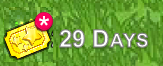 FARM PASS GOALS - After sending/accepting gifts ingredients or bonuses in the Gift Manager or when using the Other Wall Requests page. Reload your game to make sure the counter on your Goal updates!!!
FARM PASS GOALS - After sending/accepting gifts ingredients or bonuses in the Gift Manager or when using the Other Wall Requests page. Reload your game to make sure the counter on your Goal updates!!!
Last edited by Tiger; Apr 06 2024 at 12:10 PM.
|