|
#11
|
||||
|
||||
|
Can other Famers work my Factories or Service Facilities? Yes! A Farmer that has you on their Neighbour or Buddy List can help you complete products faster by working them.
How to Post Regular or Service Facility Work Requests to Other Wall Requests are in the next 2 posts down. Table of Contents
Last edited by Tiger; Nov 17 2024 at 01:08 PM. |
|
#12
|
||||
|
||||
|
How to Post Regular Facility Work Requests Regular Facilities These make products, you must Start Batches in them so there are products to work. To post a work request for Regular Facilities you need open the facility that you want to post from. There are 2 methods to open a Facility:
To See how to Post Service Facility Work Requests scroll down to the next post or CLICK HERE To go to the post that shows how to Post to Facebook CLICK HERE Table of Contents
Last edited by Tiger; Nov 17 2024 at 03:09 PM. |
|
#13
|
||||
|
||||
|
How to Post Service Work Requests Service Facilities These Stock finished products that you have Stored from your Regular Facilities. You must Load batches in them so that they can be worked. To post a work request for Service Facilities to be worked, you need open the facility that you want to post from. There are 2 methods to open a Facility: In this example we are using the Cruise Ship.
To go to the post that shows how to Post to Facebook CLICK HERE Table of Contents
Last edited by Tiger; Nov 17 2024 at 03:11 PM. |
|
#14
|
||||
|
||||
|
How to Post Facility Work Requests to Facebook. To be able to post to Facebook, you will need a Facebook account. If you do not know how to Post a Regular Facility Work Request CLICK HERE to go to that post. If you do not know how to Post a Service Facility Work Request CLICK HERE to go to that post. Posting a Regular or Service Facility Work Request to Facebook is the same process. In this example so we are using a regular facility. Cookies and popups must be allowed in your browser to be able to see the Facebook posting box. 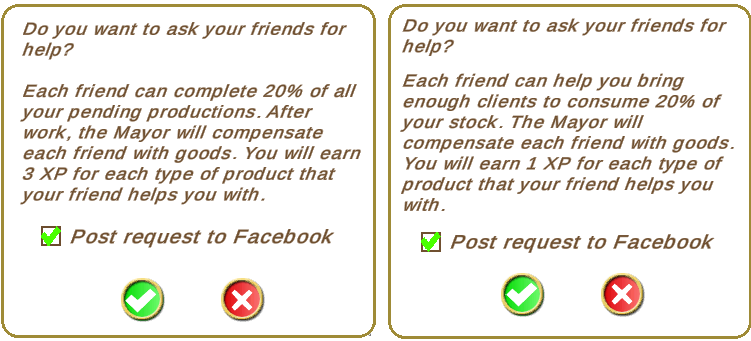 When you click on the green check mark at the bottom of Do you want to ask your friends to help? message you will see a brief notification:
Example of a Facebook posting box without a facility picture and no written description added: 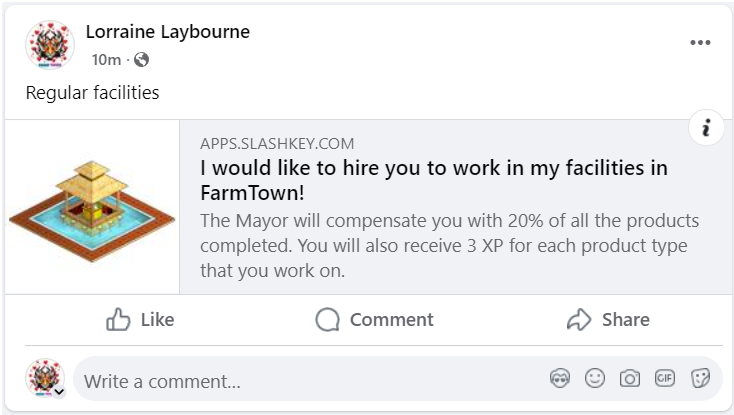 You can not disable your facility posts from showing up on the Facility Wall Requests page. Please remember that not every farmer will be able to see your posts on Facebook, they may not be your Facebook friends, they may not have a Facebook account. Table of Contents
Last edited by Tiger; Nov 17 2024 at 03:13 PM. |
|
#15
|
||||
|
||||
|
What do I earn for Working Neighbour and Buddy Facilities? When you work their facilities you complete 20% of what is showing as Pending at that time, which is also what the farm owner will get then...
Table of Contents
Last edited by Tiger; Nov 17 2024 at 01:09 PM. |
|
#16
|
||||
|
||||
|
Facility Wall Requests Facility Wall Requests are accessed via the My Requests tab at the top of your game screen. Each section of the My Requests tab that you are viewing will always have black text and a pale yellow highlight. The section you are not viewing will have blue text underlined which is a link you can click on to view a different section of My Requests. Neighbours and Buddies Facility Work Requests are in the Facility Wall Requests section of the My Requests tab at the top of your game screen. Click on the My Requests tab at the top of the game screen. 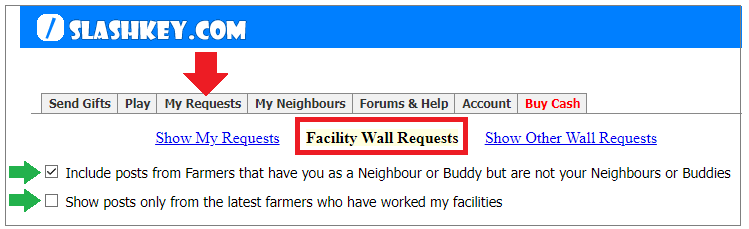 Check box options at the top of the Facility Wall Requests 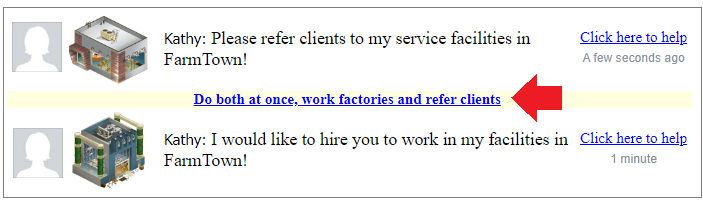
The My Requests tab has 3 sections but only 2 of them are currently being used. My Requests This part of My Requests will just inform you about the My Request changes.  If you are looking for more information on gifts make sure that you click on this link for full details: CLICK HERE You can send gifts to all Neighbours and Buddies. You can accept/exchange/return and store gifts. You can accept a gift then request it so that it can be sent to you via farmer using the Other Wall Requests section. You can sell gifts that you have accepted and not stored yet at Market via the Gift Manager. To go to the post on how to use Other Wall Requests , please scroll down to the next post. Table of Contents
Last edited by Tiger; Nov 17 2024 at 01:09 PM. |
|
#17
|
||||
|
||||
|
Other Wall Requests Other Wall Requests are accessed via the My Requests tab at the top of your game screen. Each section of the My Requests tab that you are viewing will always have black text and a pale yellow highlight. The section you are not viewing will have blue text underlined which is a link you can click on to view a different section of My Requests. Neighbours and Buddies Bonuses/Ingredients and specific Gift Requests are in the Other Wall Requests section of the My Requests tab at the top of your game screen. Click on the My Requests tab at the top of the game screen. 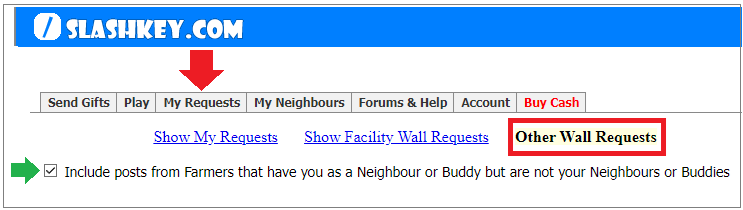 There is a checkbox option at the top to Include posts from Farmers that have you as a Neighbour or Buddy but are not your Neighbour or Buddy yet. Remove the check mark if you do not want to see requests from those that are not your Neighbour or Buddy yet. 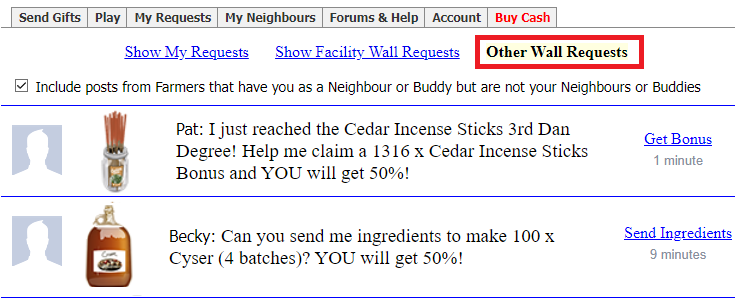 You can also right click on the Visit Farm links and open them in a new tab in your browser if you want to visit that farmers farm. 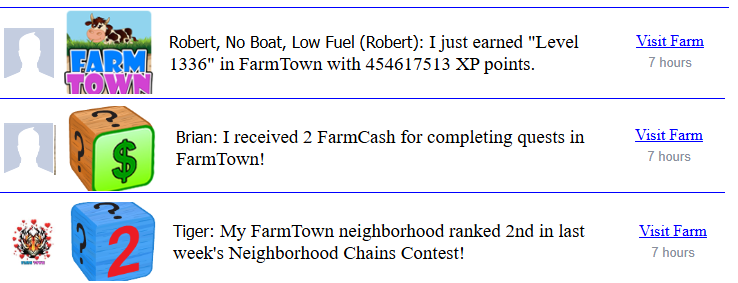 Specific Gift Requests like these do not work if you right click to open them in a new browser tab. Instead you just click on the link. 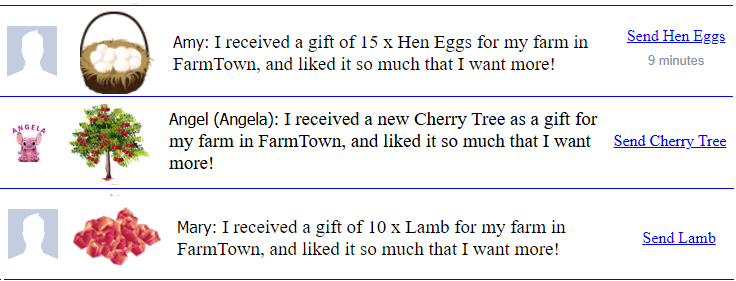 When you click on the link, it will then change to Gift Sent if you have not already sent them a gift. 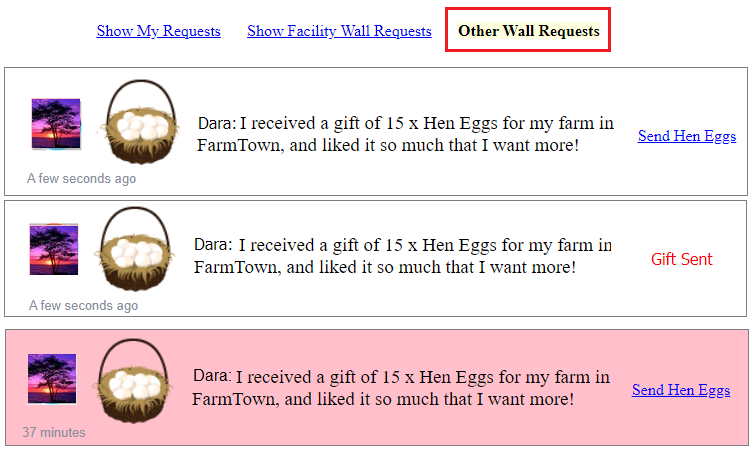 Make sure that you refresh the Other Wall Requests page to get updated information and to see the pink background on farmers requests that you have already helped. The My Requests tab has 3 sections but only 2 of them are currently being used. My Requests This part of My Requests will just inform you about the My Request changes.  If you are looking for more information on gifts make sure that you click on this link for full details: CLICK HERE You can send gifts to all Neighbours and Buddies. You can accept/exchange/return and store gifts. You can accept a gift then request it so that it can be sent to you via farmer using the Other Wall Requests section. You can sell gifts that you have accepted and not stored yet at Market via the Gift Manager. To go back to the post about Facility Wall Requests CLICK HERE Table of Contents
Last edited by Tiger; Nov 17 2024 at 03:15 PM. |
|
#18
|
||||
|
||||
|
Reworking Farmers Facilities When you start a new day you are still reworking facilites even if it was the previous evening. This post is to help clarify the timers that you need to know about, BEFORE you start working facilites the next day OR when you want to work facilities twice a day. Generally a considerable amount of farmers will play often and throught the day. Farmers that prefer to do this would only be able to work your facilities ONCE a day. Thier break from working facilities for others is mostly likely to be while sleeping overnight for at least 8 hours, so they are not playing at all during that time. If you wanted to work facilites twice per day: You need to have a MINIMUM 8 hour break from working ALL farmers facilities. Example of how to work facilites twice a day: 10 AM Exactly down to the second, you stop working ALL facilities for ALL farmers. To help you know when you can Rework ALL farmers facilities there is a countdown timer that resets to 8 hours every single time you click on a work request to work ANYONES facilities. Always reload your game before you want to rework facilities and check the Show Times information! Table of Contents
Last edited by Tiger; Nov 17 2024 at 01:10 PM. |
|
#19
|
||||
|
||||
|
Design this Farm Together You can hire a farmer to help design a farm for a short time to do something like move some exisitng items on your farm using the Design this Farm Together Feature. This temporarily hires a farmer that you can see online in the game as long as you are also going to be on that farm while they design or you both design at the same farm.
When you can see the farmer you want to hire on your farm, click on their avatar to see their Avatar menu: Click on Design this Farm together REMEMBER: When you hire someone to help design your farm, you MUST remain on that farm at all times AND be active. If you leave your farm the hire will be cancelled no changes will be saved. Longer Term Designing: It is possible to set a Neighbour as a Super Neighbour and give them permission to design a specific farm on a longer term basis. If the decorating is likely to take a long time you may find making them a super neighbour and giving them design permission for that specific farm works better for you. In this case, neither of you need to remain online or on the same farm. Table of Contents
Last edited by Tiger; Nov 17 2024 at 01:10 PM. |




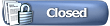

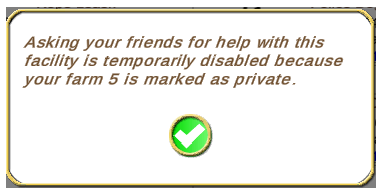

 To open a Facility in your Facility Manager (located in your toolbox far left column), click on your Facility Manager to open it, scroll or use the search box at the top to find the facility you want to post a request from, then click on Open to open it.
To open a Facility in your Facility Manager (located in your toolbox far left column), click on your Facility Manager to open it, scroll or use the search box at the top to find the facility you want to post a request from, then click on Open to open it.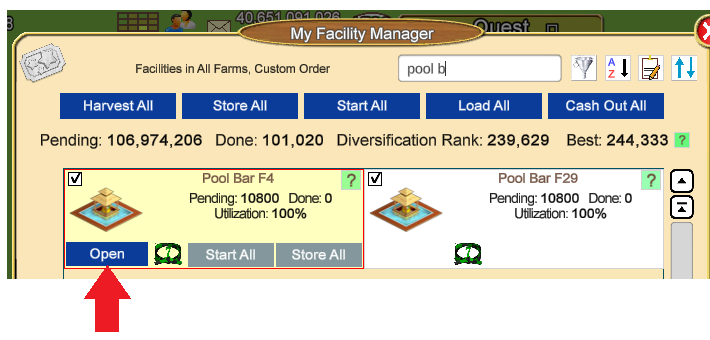
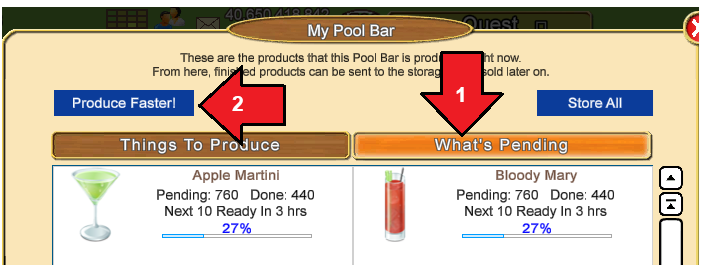

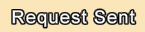
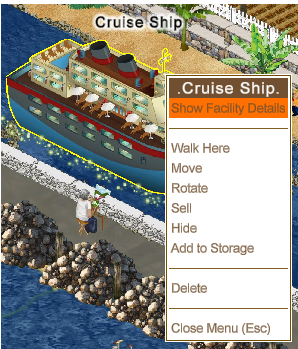
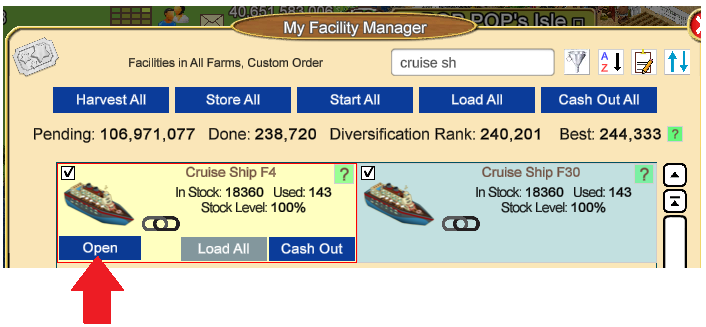
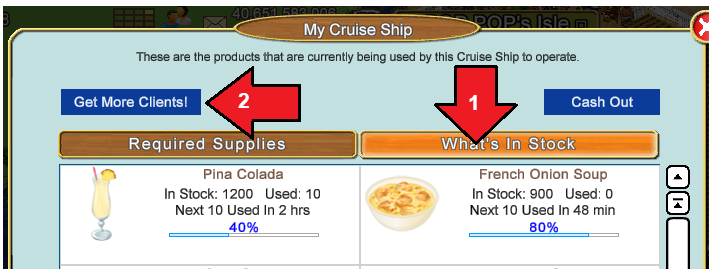
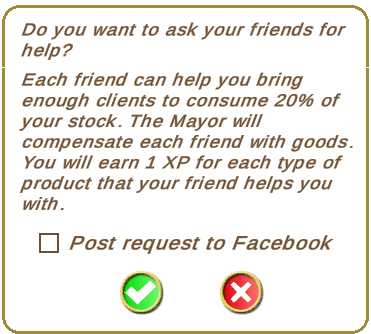
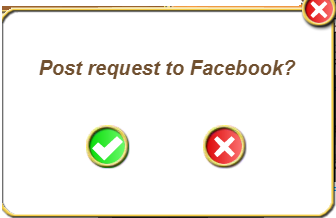

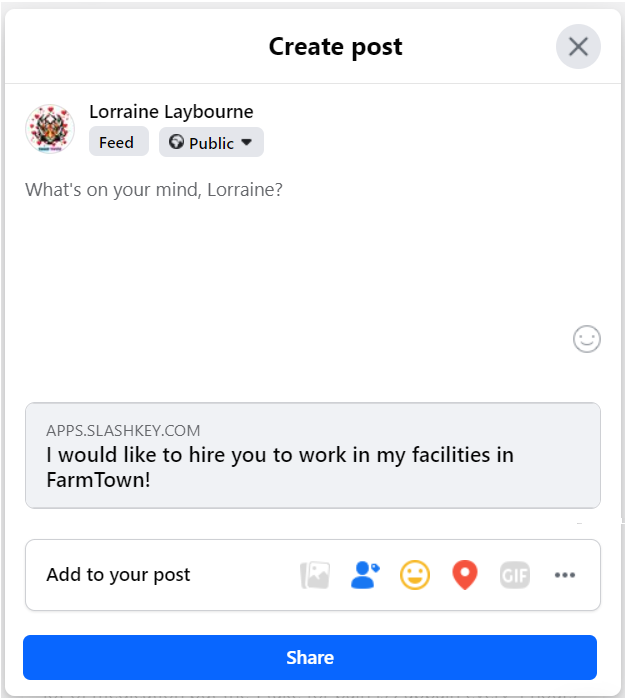
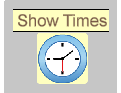
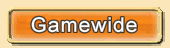
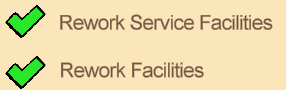
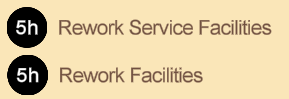

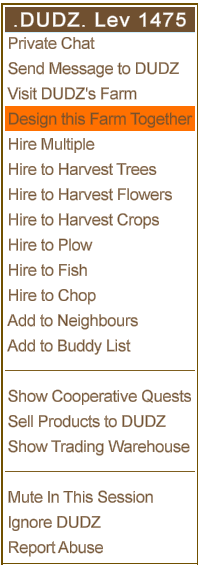
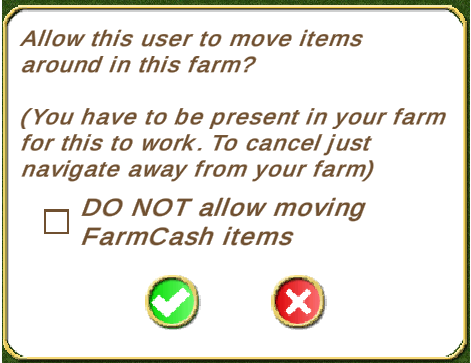
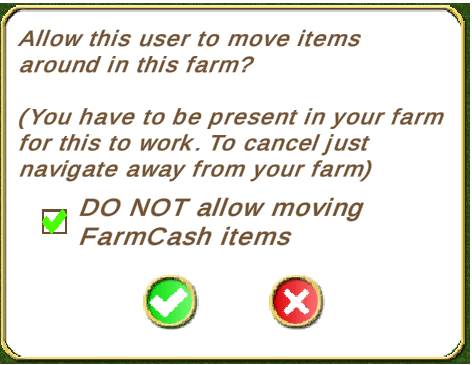
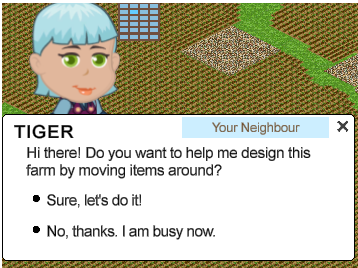
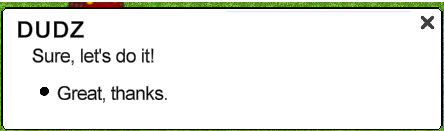

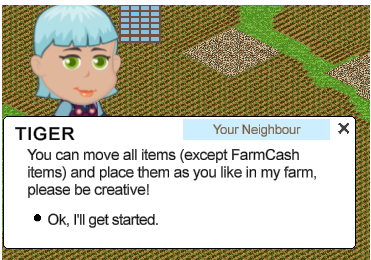
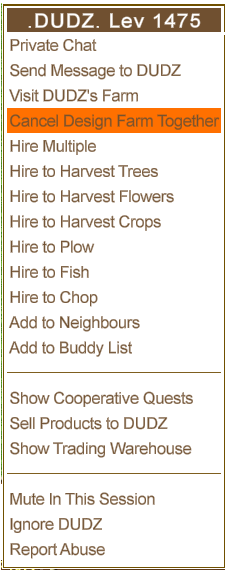
 Linear Mode
Linear Mode

