
May 11 2019, 11:49 AM
|
 |
|
|
Join Date: Mar 12 2010
Location: UK but i'd rather be somewhere hot and sunny :) with a swimming pool!
Posts: 9,738
|
|
 How do i find out what a Facility needs before I buy it?
How do i find out what a Facility needs before I buy it?
How do i find out what a Facility needs before I buy it?
 Click on the Store icon to open the Farm Town Store. Click on the Store icon to open the Farm Town Store.Top Left of the store window are your coin and Farm Cash amounts so you know how much you have to spend in the Store.
 The numbers on the right of this coin icon is how many coins you have to spend in game. The numbers on the right of this coin icon is how many coins you have to spend in game.
 The numbers on the right of this icon is how much Farm Cash you have to spend in game. The numbers on the right of this icon is how much Farm Cash you have to spend in game.
Top right of the Store window, there is a Search box which you can use if you know the name of what you want to buy.
To use the Search box, click inside the white area of the search box box and use your keyboard to type in the name of what you want to see.
As you type anything matching what you type will come into view at the top of the Store.

However, this isn't always the best way to find a facility when there are also decorations that match what you type in the search box.
If you only type in Windmill you would see the decorative windmills that do not produce products which are not a facility, as well as the 2 Windmills that are a facility.
If you were to type in Red windmill, Stone windmill instead then you are much more likely to see those 2 facilities and not the decorative windmills.
To only see the Facilities, you can also do the following:
Click on the **Facilities** section to turn the background of the Facilities section Orange.
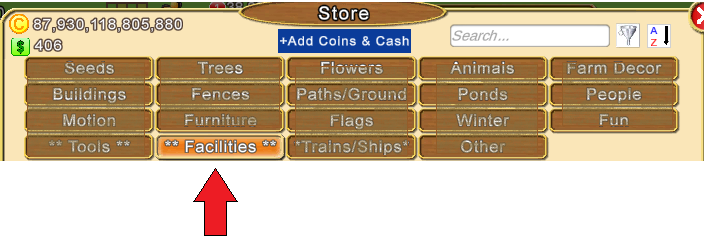
Top right of the window, there are also 2 filters which you can use to help narrow down what you see in the Facilities section:
 Clicking on the Funnel icon shows you the following options, scroll down and click on the option that you want to use: Clicking on the Funnel icon shows you the following options, scroll down and click on the option that you want to use:
- All
- Current Level Only - will show facilities that can be bought at your current game level.
- Owned - will show you any facilities that you do own.
- Not Owned - will show you any facilities that you do not own yet.
- Not In This Farm - will show you the facilities that are not located on the farm you are on.
- Regular Facilities - these can make products.
- Service Facilities - these can stock finished products that you have made to earn you more coins than just selling them at market.
- Animal Facilities - animal sheds that you can put working animals into and then harvest to get things like eggs, milk, wool etc
 Clicking on the A-Z icon shows you these options, scroll down and click on the option that you want to use: Clicking on the A-Z icon shows you these options, scroll down and click on the option that you want to use:
- Level Required - shows the coin facilities in level order. Farm Cash facilities will also be showing up as they can be bought at any level.
- Alphabetically
- Cost - Farm Cash facilities show first from lowest cost to highest, followed by the coin facilities, lowest cost to highest.
- Amount Owned - show the facilities by the amount you already own, highest quantity first.
You can mouse over the facility picture to see how many of that facility you own.
When you have made your selections, you can either scroll through the facilities using the scroll bar to the right of the Store or use the scroll wheel on your mouse to scroll through the list.
Please remember to check your Item storage to make sure that you do not already have a facility in Storage which you could place on a farm instead of buying a new one!
 Top right of each box that contains a facility is a question mark icon. Top right of each box that contains a facility is a question mark icon.
The location of question mark icon is indicated in the picture below with a red arrow:
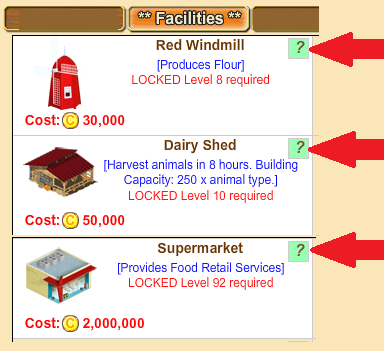
------------------------------------
Production (regular) Facilities:
Using the Red Windmill as an example:
 When you click the question mark it will show you pictures of the products the red windmill can make:
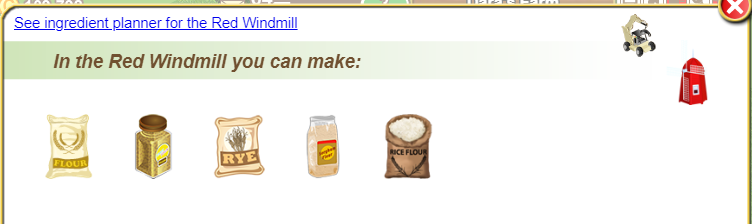 Top right of that window is the picture of the facility those products are made in. Just above the picture of the facility is the start tool for that facility (you're not going to need that until you get quite a few facilities and you want to start all products faster. Start and Load tools are explained in Chapter 21: Tools
NOTE: ALL Tools must be placed in your Item storage for the game to be able to tell you if you own them and how many. Facilities can be either on your farm or in storage.
You can move your mouse over the pictures of the products, facility and the tool to see- the names of products and how many stored
- the name of the facility and how many you won
- the name of the tool for that facility.
Examples:
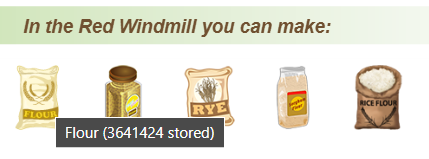
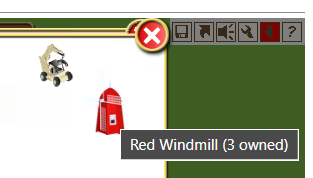
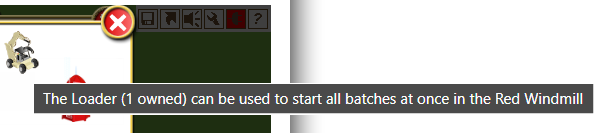
If you would like more detail than what that window can show you, you could use the Ingredient Planner - also referred to as the IP
To know what is needed to make ALL the products in the red windmill, click on the blue link at the top of the window that says "See ingredient planner for the Red Windmill" and it will show you what is needed like how many crops are needed.
With other facilities it can also show you amounts for tree products, flowers, fish, animal products and any products that are made in different facilities that may also be needed.
Examples of what you could see using the Ingredient Planner for the Red Windmill:
The figures in black are what is required, the figures in red are the amounts you are short on.
The First picture on the left is Wheat so in this example 7920 is what is needed and the user doesn't have any wheat so it shows 7920 in brackets in red: 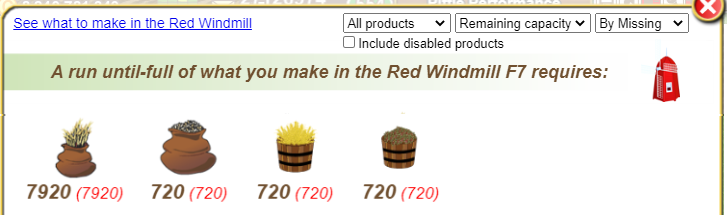 In the example below, the farmer has enough ingredients.
First picture on the left is Rye, figure just below the crop is what is required 720.
The figure below that (smaller size font) is what the user will have left which is 34382. When you have enough ingredients like in the above example, a quick way to know the total amount you have of any product is to mouseover the ingredient and it will show you.
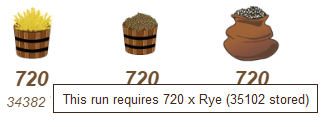
To go back to the previous screen, click the arrow top left of the window.
If you want to know what an individual item needs to make it, click on the picture of that item.

Click on the picture of the flour and it will show you what is needed to make flour. At the top of that window you will see another link you can click on "See what to make with Flour" that will tell you what you can make with flour and again hovering over the pictures and clicking on them will give you more information about those products. The following picture shows you some of the products that can be made with Flour. 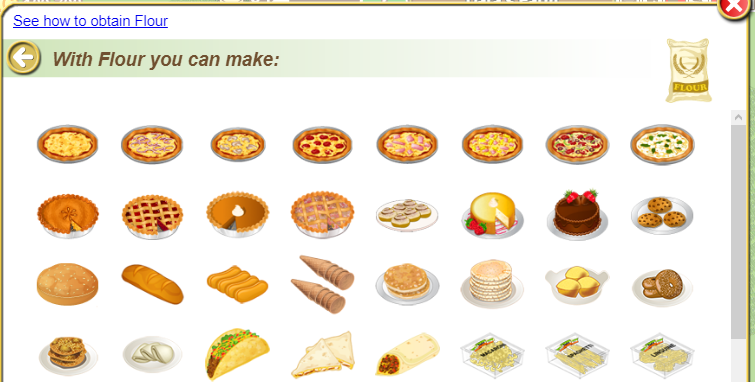 -----------------------
-----------------------To view all or specific facilities that you have on your farm, a selection of farms, or all of them depending on the funnel filters you chose in the Facility Manager.
The Ingredient Planner inside the Facility Manger looks like this:

The filters at the top of the Ingredient Planner allow you to set the Ingredient Planner according to what you want to see.
"15 days", "By Required" is what is needed to fill a Production (Regular) facility to 100%.
Note: Non-workable facilities like the mineral mines do not consume products.
Include Disabled Products can be used when you own the start or load tools for the facility. When those tools are owned you then have the ability to prevent a product from being made or stocked. You then decide whether or not to include what is needed for the disabled products when you are checking the IP (Ingredient Planner)
------------------------------------
Animal Sheds:
Using the Dairy Shed as an example:
 When you click the ? on an animal shed it will show you what products you can get when it's harvested. When you click the ? on an animal shed it will show you what products you can get when it's harvested.
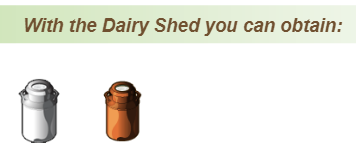
Move your mouse over the pictures and it will show you the name of what it is and how many you have stored.

Clicking on the product picture will tell you what animal you need to put in the shed to get it.
The link at the top of the window will tell you what you can make with it. For full details on animals and the buildings needed to harvest them, go to Chapter 12 - Animals.
------------------------------------
Service Facilities:
Using the Supermarket as an example:
 When you click the ? on a service facility it will show you what products you can stock in it. When you click the ? on a service facility it will show you what products you can stock in it.
Top right of that window is the picture of the facility they are stocked in. Just above the facility picture is the load tool for that facility (you're not going to need that until you get quite a few facilities and you want to load all products faster. Start and Load tools are explained in Chapter 21: Tools
To know what is needed to Stock ALL the products in the supermarket, click on the blue link at the top of the window that says "See stock planner for the Supermarket" and it will show you what is needed. This is an example of what you could see. 
If you move your mouse over the facility picture, it will show you the name of it and how many you have.
The filters at the top allow you to set the Ingredient Planner according to what you want to see.
"15 days", "By Required" is what is needed to fill the facility to 100%
The large figure in black is how many are required.
The small figure in black is what you will have left after stocking the facility.
If you see a figure in brackets in red, that is the amount you don't have in storage that you need to get. Make sure that you have stored from the regular facility that makes those products.
To go back to the previous screen click the arrow at the top of left of the window.
If you are short on a few products and you want to know what a particular item needs to make it, click on the picture of the item.
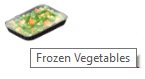
Clicking on the picture of the frozen vegetables will tell you what is needed to make it and top right of the window it will show you which facility you can make it in. 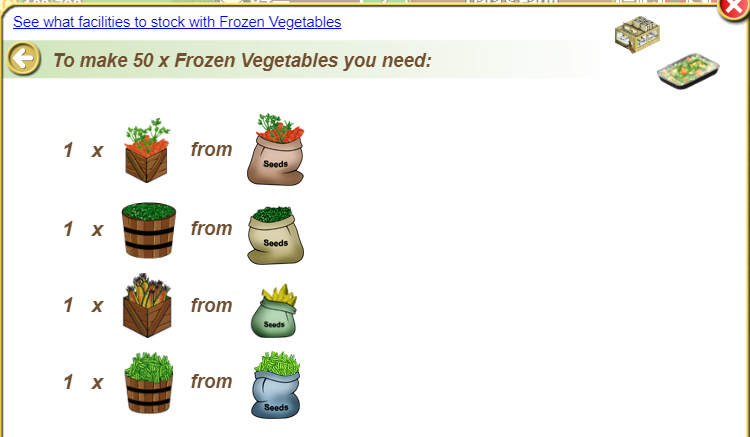 Again, if you move your mouse over the pictures, it can show you more information.
Clicking on the picture of the facility shows you what else that facility makes.
Table of Contents
Last edited by Tiger; Aug 20 2024 at 02:58 PM.
|