
May 11 2019, 11:51 AM
|
 |
|
|
Join Date: Mar 12 2010
Location: UK but i'd rather be somewhere hot and sunny :) with a swimming pool!
Posts: 9,739
|
|
 How to get my Super Facility and Sell my Super Facility Products
How to get my Super Facility and Sell my Super Facility Products
Every Monday to get your Super Facility for the current week, click on your yellow toolbox to open it, then in the far left column click on the Super Facility Icon to open the Super Facility tool.
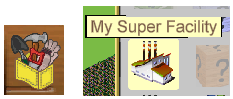
If you have never used the Super Facility feature you will then see then see a window like this:
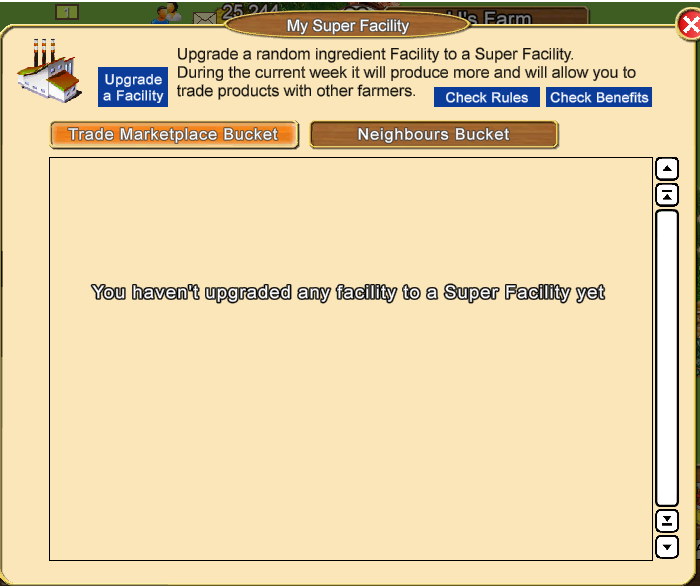
Top right of the window are 2 blue buttons:

Clicking on Check Rules will show you a brief description of the Rules.
Clicking on Check Benefits will tell you what the benefits of a super facility are.
Top left of the window click on Upgrade a Facility to see which 3 facilities you can choose from to pick your Super Facility for the current week.
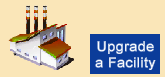
You can not pick which 3 facilities you own.
The 3 shown to you are selected at random for you. They could be regular or non-workable coin or Farm Cash facilities that you own.
Example of the Select a Facility Window:
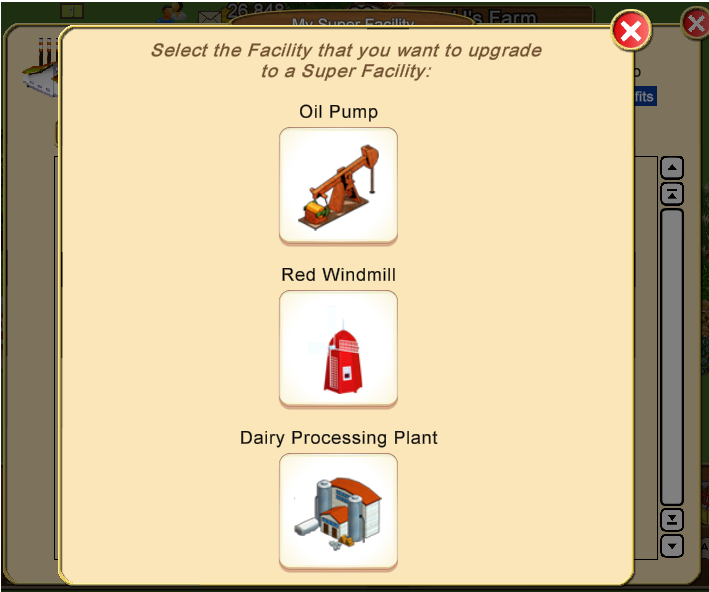
Move your mouse over the facility you wish to select, and it will highlight in yellow.
This example is highlighting the Oil Pump:
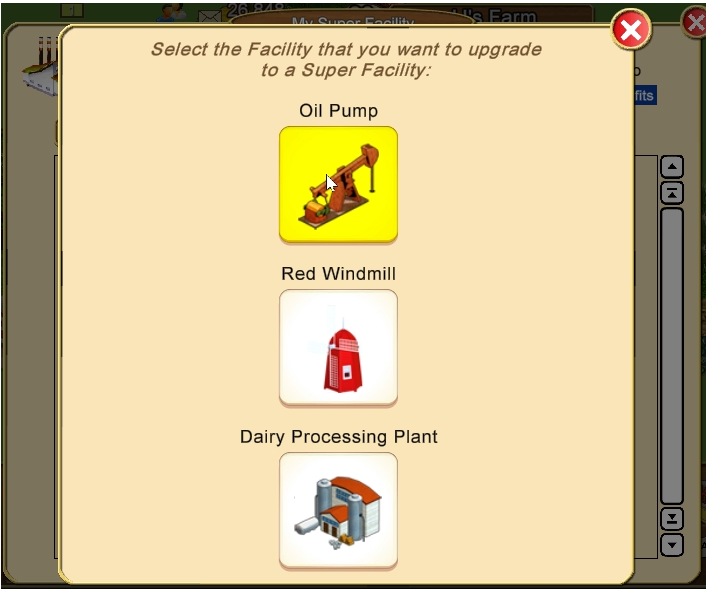
When you are certain you have highlighted the facility you want to use click on it and it will be selected for your Super Facility for that week.
Once you have clicked on the facility, you can not change your mind and select a different one!!!
The window will then change to show you your Super Facility information. In this case it's the Oil Pump:
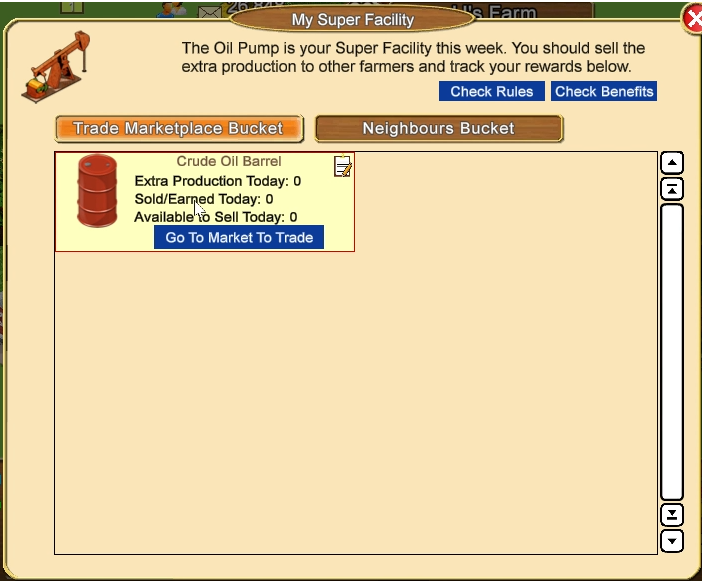
At this point you do NOT have any Super Facility Products to sell as you have not a made any in the facility yet,
If you were to click on the Go to Market to Trade button before making products in the facility FIRST you won't have any products to sell.
You can check by looking at the figure next to Extra Production Today In the example it shows 0 because no products have been made in the facility today.
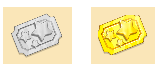 A grey or yellow ticket showing below your super facility is related to the Farm Pass (Yellow ticket) feature. A grey or yellow ticket showing below your super facility is related to the Farm Pass (Yellow ticket) feature.
A yellow ticket means you have earned the Farm Pass reward to increase amount of the super facility products you can make and then sell.
You will not see those tickets if your game level is too low to participate in the Farm Pass Feature.
You can now close the Super Facility tool by clicking on the X top right of the window as the next thing you need to do is start making those products.
From this point on you will only need to open the super facility tool if you wish to check how many products you have to sell, have sold so far in either your Trade Marketplace and Neighbour buckets and of course next Monday when you will need to upgrade again to get your next super facility for the week.
It's entirely up to you how you want to open your super facility to start making products:
- clicking on the facility on your farm to open it and then start the products
- or by using the Facility Manager and starting the products in the facility there.
If you use the Facility Manager and only want to see your super facility you can click on the funnel icon and change the settings to set it to only show your super facility(s):

When you make the products in your super facility you will immediately have products available to sell.
If you want to check what you have for sale and what you have sold/earned open your Tool box and click on the Super Facility icon. The Information in Each product box shows you your extra productions today, what you have sold/earned and what you have available to sell.
Look for Available to Sell Today. You have 2 sections Trade Marketplace Bucket and Neighbour Bucket to check.
Example of the Trade Marketplace Bucket with 112 crude oil ready to sell:
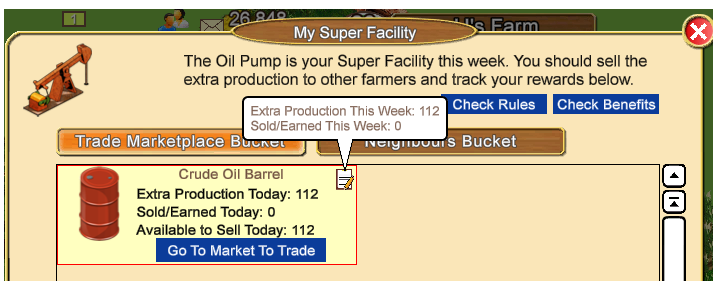
 The SMALL Notepad in the upper right corner of each product box when you mouseover it, tells you your totals for extra production and sold/earned for the week. The SMALL Notepad in the upper right corner of each product box when you mouseover it, tells you your totals for extra production and sold/earned for the week.
There are two sections to this window Trade Marketplace Bucket and Neighbours Bucket. Click on each section to see how much you have to sell at Marketplace or to Neighbours.
To sell your Super Facility products either click on the Go to Market to Trade button or use the Map icon to go to the Trade Marketplace.
At the end of each day all unsold products on each bucket are lost and the buckets start filling again the next time you start productions on the Super Facility.
Each day starts at 12:00AM and ends at 11:59:59PM at YOUR local time.
NOTE: You can buy as many products from super facilities as you are offered as long as the sales are from different farmers.
This does NOT impact your Buying Limit for buying things like crops, fruits, flowers etc
If you have never sold to another farmer before please also read Buying and selling between farmers for more details on what you can sell, buying and trading limits.
To sell Super Facility Products to a Farmer you can see online at the Trade Marketplace:
Click on their avatar and then click on Sell products to xxx
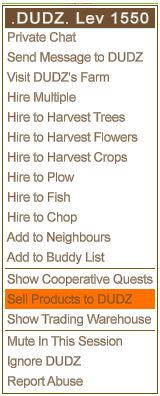
Your Sale offer window will open.
To sell super facility products, you need to change the Category.
Click on the drop down arrow to see the list, then click on Super Facility Products to change to that category.
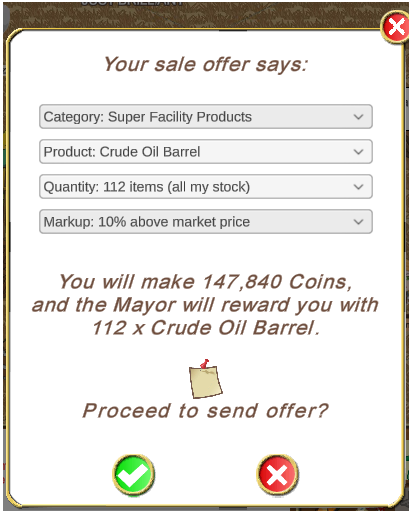
Product can be clicked on when your super facility makes more than one type of product so you can choose which product to sell. Click on the drop down arrow then scroll down to the product you want to see and click on it to select it.
Quantity will always be all your stock at that time, you can not change this. To get more to sell you need to make more in the facility.
Mark Up: can be changed by clicking the drop down arrow. It allows you to choose your price anything from Free all the way up to 50% above market price.
You should always try to sell with Profit to get the best benefit from your super facility.
IF you are participating in the Farm Pass Feature and have a Goal to Sell your Super Super Facility Products at the Trade Marketplace with Profit you MUST change the Markup to one of the top 3 options in the list.
We have indicated these in the picture below with a red box, the rest of the Markup options will NOT count for a with Profit Goal:
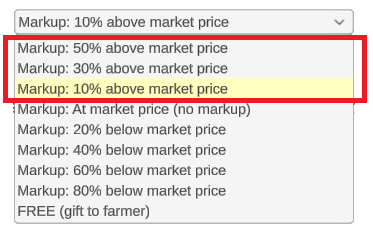
The little notepad in the Sale Offer window can be clicked on to add a message with your sale, which may be useful if you want to let the farmer know you are selling to complete a goal or when you are willing to negotiate the price.
Example:
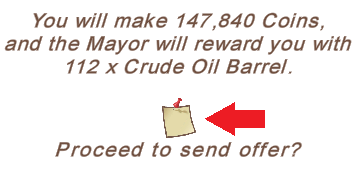
Click on the Notepad to open the message box.
Click in the box and use your keyboard to type your message.
Example of a message added in the Sale Offer:
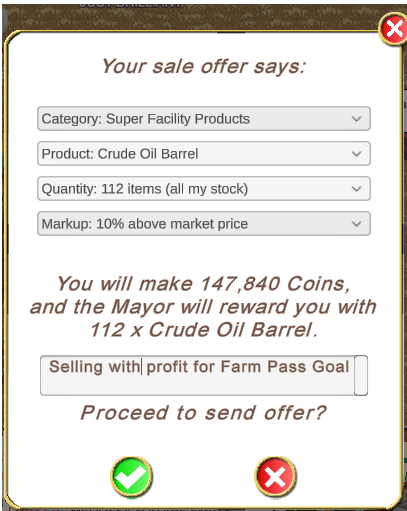
When you receive a sale offer yourself, you will see the same notepad when you review the offer. This allows you to send a message back to the farmer when you accept or reject the offer.
When you have made your selections in your Sale Offer click on the green check mark to send the offer.
The Sale offer will look like this to the farmer you sent it to:
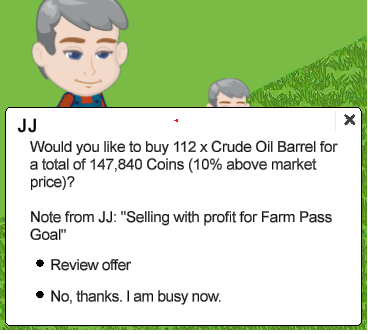
If your offer is accepted you will see a message of thanks along with their Note, if they added one:
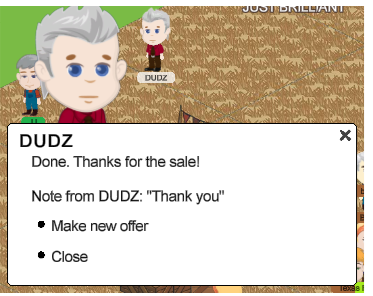
If you wish to also sell Regular Products to the same farmer you can click on Make new offer and change the category from super facility products to regular products like crops, trees, logs, flowers, fish, animal products and make any changes to quantity and markup you want then send that sale as well.
OR you can click on Close to close the message window.
There are some circumstances when the farmer will not receive the sale offer: If someone has already sent them an offer which they are viewing you could see:
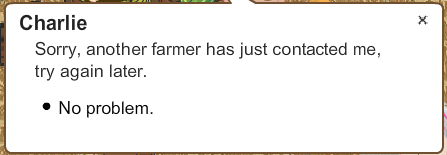
In this case you can wait a while and try again.
If the farmer you send to is selling to the mayor at market you could see:
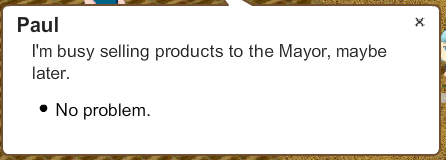
If the farmer you send to is working facilities you could see:
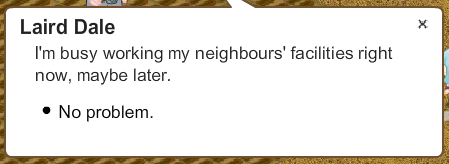
If the farmer you send to is hiring you could see:
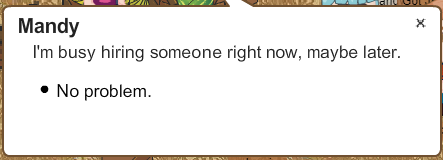
If you have already sold them something today and you try to sell them something, you will see a pop up like this one:
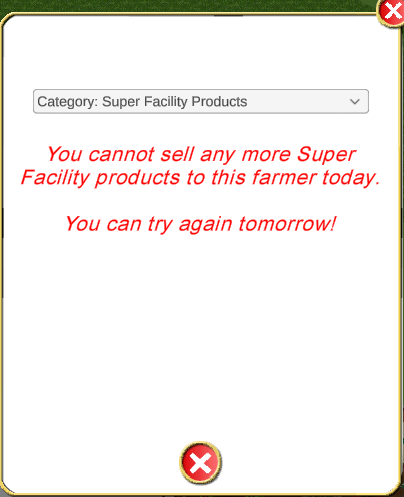
If you try to sell the same product to several users at the same time, the first one that accept the offer is the one that get the products, the rest will see:
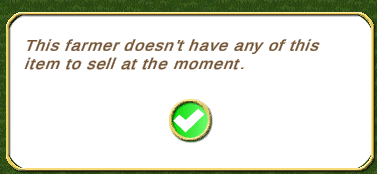
To sell to a Neighbour: You have 2 options.
You could look for their picture in your neighbours bar.
If they have a green dot on their picture you can click on their picture and then click on Sell Products to xxx without having to meet up with them.
You must both be showing online for this to work.
OR you can meet them on your farm or their farm or any other place where you can see each other.
You must have them on YOUR Neighbours List to be able to sell Neighbour Buckets to them.
They must have YOU on THEIR Neighbours List if they want to sell Neighbour buckets to you.
For the Sell Products to xxx option, when you have sent your offer they will see it wherever they are and once accepted you will see a message of thanks.
To help you find which of your Neighbours are online you can order your Neighbours bar by Online Status.To do this, click on your own picture or any picture in the Neighbours bar and then click on Order by Online Status.
All your Neighbours that are online will show with a green dot on their own picture in the Neighbours bar. The arrows in the Neighbours bar will let you scroll the bar to view more neighbours.
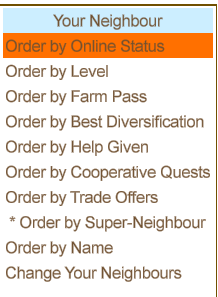
If your neighbour has just come on line and they are not showing as on line you can use the Refresh Online Statuses. Click on any picture in the Neighbours bar, scroll to the top and and click on Refresh Online Statuses.
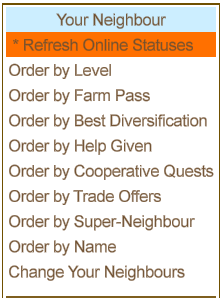
When the week is over and you open your Super Facility in the Tool box you will able to check the information to see what you sold over the week.
Example of an older week when the Brewery was the Super Facility for the farmer:
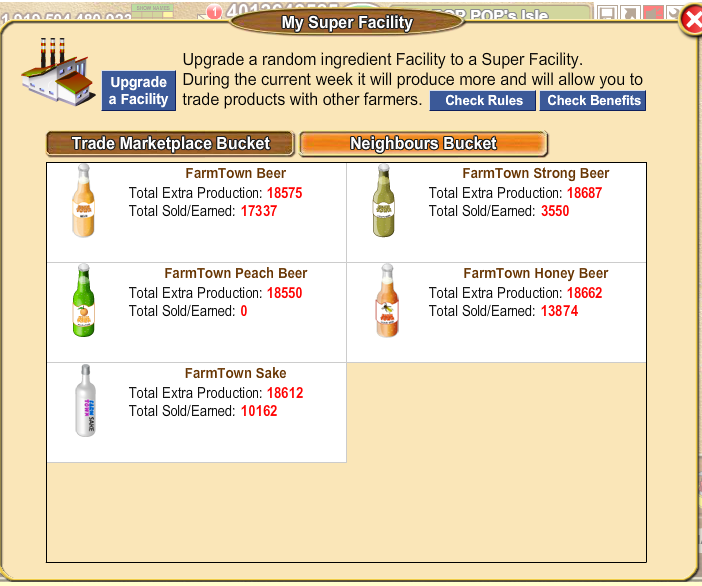
The numbers in red for each product are your Total Extra Production and Total Sold/Earned for the week.
REMEMBER: Each NEW week starts on Monday at 12:00AM YOUR local time.
You will need to open your Super Facility Manager and click on Upgrade a Facility to get your new super facility for the week, then start making products in your new super facility in order to sell them to other farmers.
------------------------------------------------------------
May 2019, A Trading Warehouse was added as another way to sell Super Facility and Regular products.
You can put your super facility goods and regular goods into your Trading Warehouse for sale for both neighbours and strangers as long as you are not trying to complete a Goal to sell to a farmer at the Trade Marketplace with Profit. It's better to try to complete those goals first before you add offers in your warehouse so no-one buys from you or sells to you using the warehouse BEFORE you complete your Goal. Once your Goal is complete, you can add the rest of the offers in your warehouse as normal.

For information about the Trading Warehouse click on What is the Trading Warehouse?
For information on how to use the Warehouse click on How do I use my Trading Warehouse?
Last edited by Tiger; Yesterday at 09:48 PM.
|