 Preferences / Wrench Icon
Preferences / Wrench Icon
This is one of the most important icons in the game and will reflect and make a lot of changes to how the game is played and how efficient your computer can possibly play the game as well. The items below will work on your farms and some of them will work on farms that you visit/work.
NEW OPTIONS added July 2024 - Show Farm Cash Items, Show Coin Items
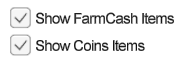 To show everything on your farms, especially when working farms,
To show everything on your farms, especially when working farms,
BOTH of the new options must have a check mark added as well as the preference for the related Item that you want to see:
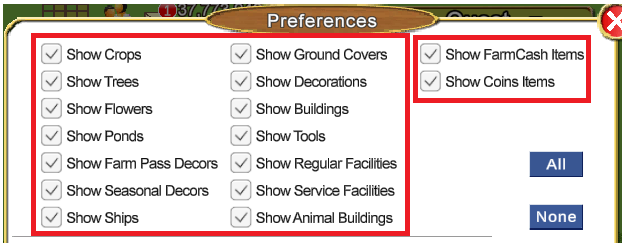 Clicking the All or None will add check marks to both of the NEW options.
Clicking the All or None will add check marks to both of the NEW options.
If you want to change the NEW options in a session, you add or remove the check marks and click the green check mark at the bottom of the Preferences window to save the change for that session.
When you reload the game (new session) the check marks on both NEW options, will automatically be added back on them.
------------------------------------------
The items within the yellow boxes below,
are ONLY coin items, this includes plowed, harvested plots as well as planted crops.
 The items within the green boxes below,
The items within the green boxes below,
can all contain both Farm Cash Items and Coin Items.
If you want to see ONLY the Farm Cash Items, remove the check mark for Show Coin Items.
To see Both types, the check marks must be added for both Show Farm Cash Items AND Show Coin Items:
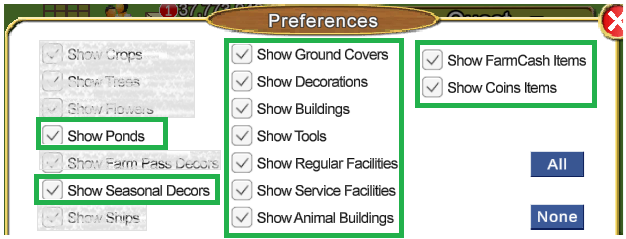 ------------------------------------------
Details on each option in Preferences:
------------------------------------------
Details on each option in Preferences:
In the picture below we have numbered all the options in red.
The numbered list below the picture is information on each of those settings.
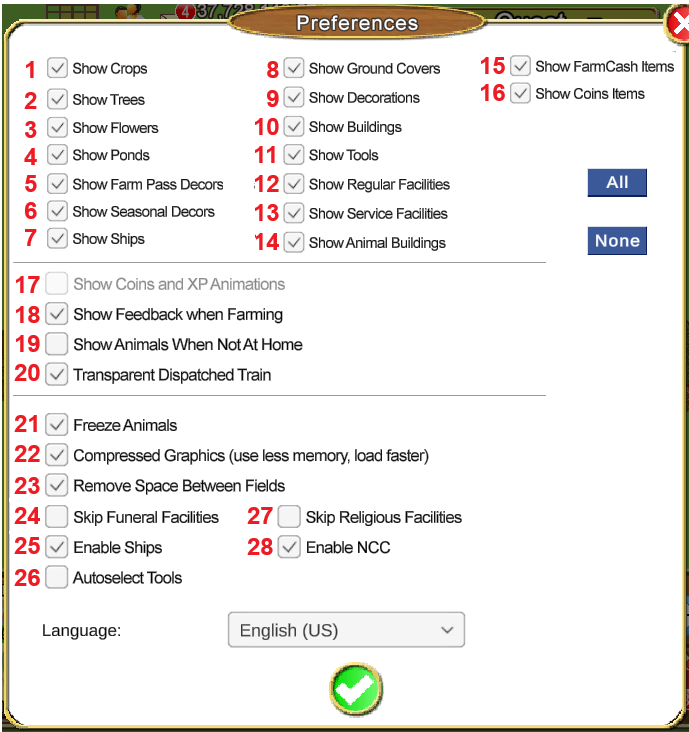
1. Show Crops
With this option you can toggle on/off the viewing of crops that is growing, ready to harvest or withered on your farm. It won't hide plowed or harvested fields.
2. Show Trees
With this option you can toggle on/off the viewing of trees.
3. Show Flowers
With this option you can toggle on/off the viewing of flowers.
4. Show Ponds
With this option you can toggle on/off the viewing of pond.
There are Farm Cash waters and coin waters.
5. Show Farm Pass Decors
With this option you can toggle on/off the viewing of Farm Pass decorations.
6. Show Seasonal Items
With this option you can toggle on/off the viewing of seasonal items, this includes holiday items.
There are both Farm Cash and coin Seasonal decorations.
7. Show Ships
With this option you can toggle on/off the viewing of the yellow, pink, brown, purple, green, orange, blue cargo ships. Currently this only prevents ships from showing when on other farmers farms.
8. Show Ground Covers
With this option you can toggle on/off the viewing of the ground covers. This includes the Grass with Guidelines and the Snow cover in the Winter section of the Store.
Most of the Ground Paths and Ground covers are coin items, the Grass with Guidelines ground cover is a Farm Cash Item.
9. Show Decorations
With this option you can toggle on/off the viewing of decorative items, available to buy all year round, that are not Buildings or Seasonal decorations.
There are both Farm Cash and coin Decorations.
10. Show Buildings
With this option you can toggle on/off the viewing of decorative buildings.
There are both Farm Cash and coin Buildings.
11. Show Tools
With this option you can toggle on/off the viewing of tools. This includes the Semi Trailer, Turbo Electric Trailer as well as all other Tools.
There are both Farm Cash and coin Tools.
12. Show Regular Facilities
With this option you can toggle on/off the viewing of all the Regular Facilities and Non-Workable Facilities. It also includes the Oil Pump which used to be categorised as a Tool.
There are both Farm Cash and coin Regular Facilities.
13. Show Service Facilities
With this option you can toggle on/off the viewing of all the Service Facilities.
There are both Farm Cash and coin Service Facilities.
14. Show Animal Buildings
With this option you can toggle on/off the viewing of all of the Animal Buildings like the dairy shed, chicken coop, stables, wool shed etc.
There are both Farm Cash and coin Animal Buildings.
NEW OPTION 15. Show Farm Cash Items
With this option you can toggle on/off the viewing of all Items that cost Farm Cash to Buy.
NEW OPTION 16. Show Coin Items
With this option you can toggle on/off the viewing of all Items that cost coins to Buy.
This option must also be enabled to see everything workable on your farms like facilities that cost coins to buy, plowed/harvested plots, planted crops, trees, flowers, coin waters and coin decorations.
All allows you to toggle all the above selections (1 through 16) on.
None allows you to toggle OFF the check marks for options 1 through 14 but also ADDS the check marks to BOTH Show Farm Cash Items and Show Coin Items.
Additional Notes for Items 1 through 16:
- When you are altering your settings often to show or not show Coin or Farm Cash Items perhaps when designing your farms, if something appears to be showing when it should not be, refresh your farm and it will update. Refreshing a farm (clicking on the yellow box in the farm numbers top left of your game screen) also helps to show items back up that you may have temporarily hidden using the Hide Tool (eye) in your toolbox.
- When you hide items on your farm you will see little red squares where the items were located. Items like asphalt road pieces are also at ground level and can hide those red squares.
- If you have an older computer or have been struggling to load the much bigger heavier farm to work them, you can try hiding all the items that you are not working on. Less for your computer to load can help.
When you are working facilities for friends the game will automatically hide everything for you to make loading the farm faster unless there is no work left in the facilities. If for some reason you wanted to see the items you can click on the white Show Items button that you will see bottom right of the game screen.
- Taller and bigger items can hide much smaller items and things like crops that you may be working on. Hiding items like the larger trees, facilities, buildings, decorations can help you see more of them especially when working for others.
- When buying anything from the store it's advisable to show all items on that farm, including coin and Farm Cash items, so that you can see exactly what is on the farm, what is there and how much space you have to place what you are buying. Placing something by mistake on top of another item can make things go missing.
17. Show coins and XP animations - (disabled at this time)
With this option you can toggle on/off the coins and XP animations.
18. Show Feedback when Farming
With this option you can toggle on/off whether to show less text feedback. This option is ON by default. If you remove the check mark you will see less text feedback on mouseover tooltip information, clicking on items or on empty space. This can also help when you find those are in the way or those who may have internet issues.
19. Show Animals When Not At Home
With this option you can toggle on/off whether to show loose animals that is on other players farm when you go to visit/work their farms. A lot of loose animals can put a huge amount of strain on a computer and can cause a slowdown. If you don't need need to see the animals always leave this setting off.
NOTE: When visiting farms with this setting on you won't see all the possible animals on a farm when there are quite a few of them, only the farm owner will be able to see all of them.
20. Transparent Dispatched Train
With this option you can toggle on/off whether you want your trains to be transparent when Dispatched.
Show Coin Items and Show Farm Cash Items must also be enabled to see all to see all of the locomotives and cars.
21. Freeze animals
With this option you can toggle on/off whether you would like to freeze animals from moving around either when you visit other players farms or on your farms it could be helpful if you are having a hard time clicking on animals because they are moving around. Keeping the check mark added to this option can also help if you are experiencing slowdowns particularly on farms with animals on them. It is also possible to set animal behaviour or each of your farms if you wish. For a reminder on how to do that
CLICK HERE
22. Compressed Graphics
If your farms or other farmers farms are too slow to load, the cause can be because too many items are on the farm. A slowdown can also be caused by a slow internet connection. If you experience this often, try enabling this setting. The graphics will have a little less quality but heavy farms can load faster.
If you decide to try this, remember to click the green check mark to save the setting then reload Farm Town.
23. Remove Spaces between fields
With this option you can toggle on/off to remove spaces between plowed plots. When you first begin playing Farm Town the default setting is to have a space between the plots. By putting a check mark here, you can delete the current fields and then plow new ones without the spaces between them.
For a reminder on the differences
CLICK HERE
24. Skip funeral facilities
With the check mark added, this will hide all funeral facilities when working your neighbour facilities and also from your quests.
25. Enable Ships.
With this option you can participate in the ships feature of the game (check mark added) or you can close your port (remove the check mark) so you do not get any ships coming to your port. When this is disabled your seaport will not receive any more ships from other players and other players will not be able to load your ships.
Please remember that if you are participating in the Farm Pass feature that some of the goals to reach do involve the Ships and for your Port to be open. When you disable this it will take time for you to stop getting ships as there could be ships already out on their journeys and on the way to you sent by other farmers.
26. Autoselect Tools
This will allow you to enjoy the same experience as when you are farming while hired for multiple jobs, when there is no more work available in the farm for the tool you are currently using the game will switch you automatically to the next job available on that farm and will select the best tool for you. This feature will not work on Quest Farms because is difficult to know the best tool the user would like to use.
NOTE: Once you land on one of your farms with work available the system will not automatically select a tool for you, you will always have to select the first tool yourself.
27. Skip Religious Facilities
With the check mark added, this will hide all religious facilities when working your neighbour facilities and also from your quests.
28. Enable NCC
If you do not wish to participate in the Neighbourhood Chains Contest you can remove the check mark here.
This must be done before you work your facilities when the next NCC contest begins to prevent getting automatically enrolled in the Neighbourhood Chains Contest.
Note that if you are participating in the Farm Pass feature some of the goals to get rewards do involve participating in the NCC.
If you change your mind and want to enable it again, along with adding the check mark back, please see this post in Chapter 31
How to Enable and disable the NCC for more details.
Language
With this option you can change to the Language you want. The English (US) setting is currently the most commonly used one and is likely to have more people at the markets if you're going there to hire or be hired. To change the language, click on the drop down arrow and select the one you want then click the green check mark to save the change. This setting will remain set for the game until you change it.
The Language setting you can change via the MAP is ONLY a temporary change allowing you to visit other markets where users may prefer another spoken language. That is only remembered for the session. When you reload the game it will reset to your preferences language setting.
Table of Contents