 Hiring Farmers to Harvest Crops, Trees, Flowers, Fish and Chop your Trees.
Hiring Farmers to Harvest Crops, Trees, Flowers, Fish and Chop your Trees.
Hiring Farmers to Harvest Crops, Trees, Flowers, Fish and Chop your Trees.
Hiring is mainly done from the Job Marketplace where most farmers will go when looking for work.
The Trade Marketplace is mainly used for selling and trading where farmers do not want to be hired to work while they do that. Although you can hire farmers from other areas of the game, there are additional benefits for hiring strangers from the marketplace which will be explained later.
There are several ways to hire a farmer, we are showing you some common methods:
Go to the Job Marketplace.Click on the MAP Icon bottom right of your game bar.
Then click on the Job Marketplace to go to that Marketplace.
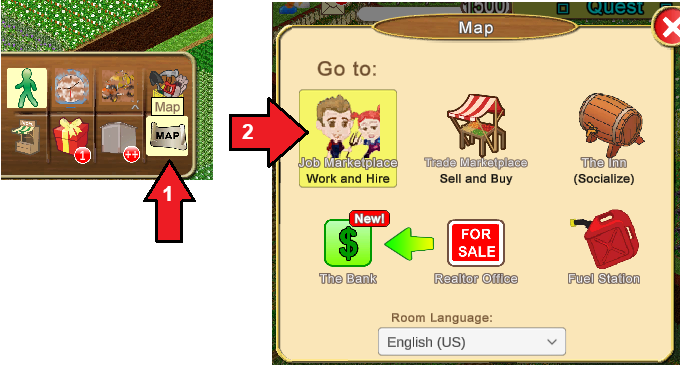
Farmers that want work at the Job Marketplace can change the background colour of their Avatar name to red. This indicates that they want to be hired. A visual aid to help you know which farmers want work.

Farmers with only a pink background colour on their Avatar name can NOT be hired at that time. They are also trying to hire a farmer.

There are other colours which have different meanings. They can also use more than one colour.
OPTION 1: If a farmer is chatting in the Chat window and they are still in that area, you can click on their Avatar name in the Chat window which will open their Avatar menu that you can use to hire them. Example:
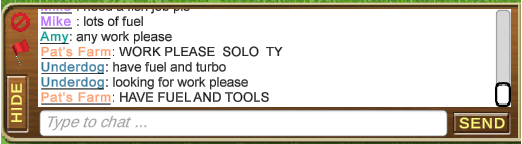
The different coloured names help you identify which farmer is speaking as there can be more than one farmer with the same avatar name.
OPTION 2: Click on the Avatar of the farmer you want to hire.
There will be a yellow outline when you mouseover a farmer which help you know which farmer you are going to click on if there are many farmers at market.
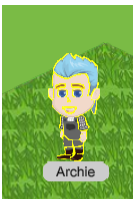
Clicking on the farmers Avatar opens their Avatar menu which you can use to hire them.
Whichever method you use to hire a farmer. You will then see the Avatar menu.
The first thing to check in the Avatar menu is if that farmer is your Neighbour or Buddy.
If they have a connection to you as a Neighbour or Buddy, you will see a blue or green label under the Avatar name telling you what that relationship is.
To earn an extra box for hiring a farmer, or for the farmer you are hiring to earn the bonus chest, you do not want to hire a farmer that has a connection to you as a neighbour or buddy.
Examples:
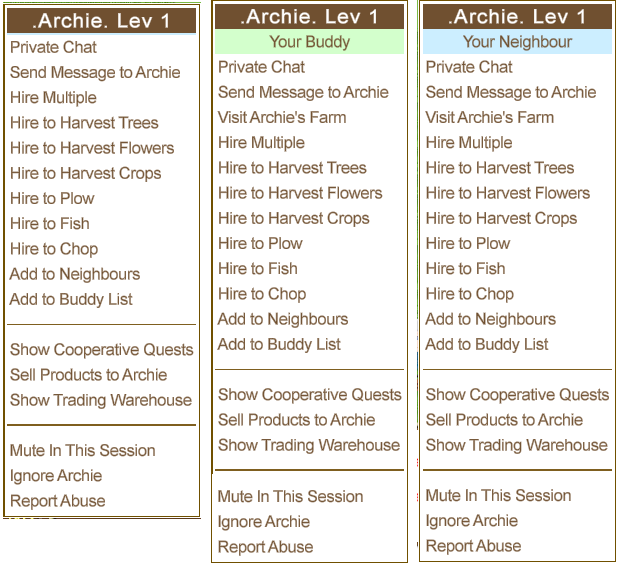
On the left Archie has no connection to the Farmer. The farmer hiring him would earn an extra box when Archie completes the jobs. Archie will earn a bonus chest when they complete the work on each farm.
In the middle Archie is a Buddy to the Farmer. No extra box or bonus chest will be earned for hiring Archie.
On the right Archie is a Neighbour to the Farmer. No extra box or bonus chest will be earned for hiring Archie.
Benefits of hiring Strangers and working for strangers are explained later.
When you click on a hire option, another menu will appear depending on which option you clicked.
- Hire Multiple - Hire the farmer for more than 1 type of job opens a Hire Multiple window so you can select more than one type of job. For example harvest crops, plow your fields or more.
Click on box to Add a check mark in the box for each job that you want them to do.
All will add check marks to all hiring options.
None will remove the check marks for all options.
The grey or yellow tickets to the right of some of the options in the picture are to do with the Farm Pass Feature.
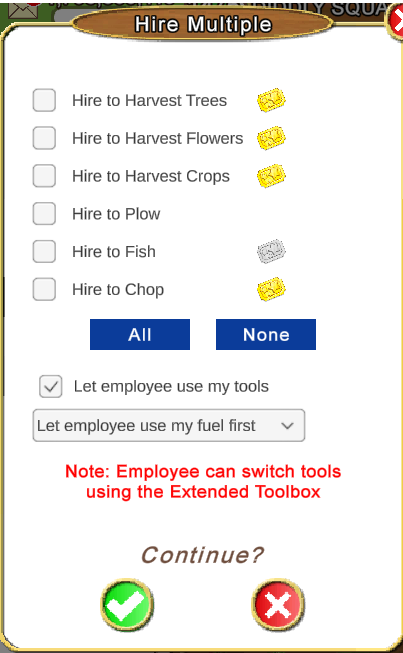
Remember to set your preferences for whether or not you will allow the hired farmer to use your Tools and or Fuel.
The options are in the Hire Multiple window below the All and None blue buttons.
Let Employee use my tools - the default setting is to allow the use of your tools. Remove the check mark if you do not want your tools to be used and it will remain deselected for that session ONLY. If you reload the game the check mark will be added again.
Use of your Fuel - Click the drop down arrow to view the options then click on the option you want.

If you do not allow the use of your fuel and the worker has none or runs out of their own to use they will not be able to complete the jobs you hired them for using the bigger tools. The only tools that do not require Fuel are the x1 and x2 tools.
To continue and hire the farmer, click on the green check mark at the bottom of the Hire Multiple window.
To cancel the request if you change your mind click on the red "X" to cancel the hiring process.
The single hire options like these, when clicked on, will not show you the Hire Multiple window, instead they will open a the Select Your Farms window showing your farms so you can select which farms you want them to work:
- Hire to Harvest Trees - only hires them to harvest your trees.
- Hire to Harvest Flowers - only hires them to harvest your flowers.
- Hire to Harvest Crops - only hires them to harvest your crops.
- Hire to Plow - only hires them to plow your fields.
- Hire to Fish - only hires them to fish your waters.
- Hire to Chop - only hires them to chop your trees
Farm Selection: is where you select which farms you want the farmer to work.
You will see the Select Your Farms window: Any farms greyed out are your private farms. You can not hire anyone to work a private farm. In the example, the farm called Blossom Way is greyed out.
The green tint around a farm name indicates which of your farms you were on last.
Bottom left of the Farm Selection screen is another way for you to set your preferences for the use of your tools and fuel. In this example the farm owner has allowed their Fuel to be used first and the use of their tools that they own. Make sure that you also check the the Tools and Fuel options are correct for what you want to allow.
 Click on a check box beside a farms name to Add a check mark for each farm you want the farmer you are hiring to work. To remove a check mark just click on the box again to remove it. Click on a check box beside a farms name to Add a check mark for each farm you want the farmer you are hiring to work. To remove a check mark just click on the box again to remove it.
To send the Hire Request, click on the green check mark at the bottom of the window.
Clicking the red X instead of the green check cancels the request.
If you are not sure which of your farms have work on:
There is another option that you can use at the bottom right of the Select your Farms window called Show Work Info instead of hiring for all farms which can waste a farmers time making them visit every farm when there is no work on them.
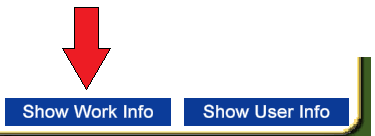
Click on Show Work Info to see a window with all your farms, how many items are ready to work and the size of the farm.
Example: 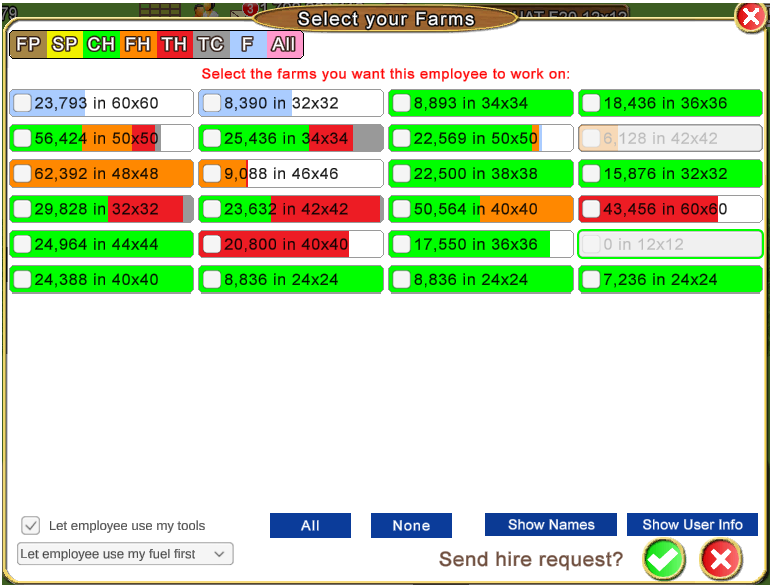 This window will show you different colors representing each of the types of farm work you chose to hire the farmer for. In the above picture the farmer has selected all types of jobs so there are many different colors representing each type of job.
You can change this window to show a specific job if you wish, by clicking on each of the colored initials in the Legend top left of the window.
The legend buttons at the top left will only consider the work types your are trying to hire for.
Example, if you didn't select fish as a work type for your worker, when you click the blue F for fishing, no farms will be colored blue even if you waters were ready to fish because you did not select that type of work for the famer to do inn the hire.
Clicking the different buttons in the legend will not alter the status of the farm checkboxes.

The key for this legend is as follows:
FP - Fields to Plow (brown background)
SP - Seeds to be Planted (yellow background) only you and your super neighbours can plant your fields.
CH - Crops to Harvest (green background)
FH - Flowers to be Harvested (orange background)
TH - Trees to Harvest (red background)
TC - Trees to Chop (gray background)
F - Fishing (blue background)
All - All jobs (pink background)
When you have finished using the Show Work Info screen, to go back to showing the Farm Names click on Show Names and it will change to show the names of your farms.
Show User Info bottom right of the window can be clicked on to see if anyone is working on one of your farms and which ones. You may want to use this if you already hired someone to work for you, you are not sure which farm they are on, and want to hire the next farmer for different farms.
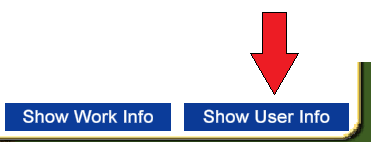
You will then see more icons at the top right of the window:

The four circles tell you what the different circles on a farm mean:
BLUE - Employee Working, Connected.
PALE BLUE - Employee Working, Disconnected.
ORANGE - Employee Idle, Connected.
GRAY - Non-Employee, Connected.
Connected means they are Online in the game, Disconnected means they are offline in the game.
The message envelope allows you to send a message to a farmer that is on your farm. If you were to click on the message envelope and there are no farmers on your farms you will see a message "No employees or visitors found".
How to use the message envelope in this window to send a message to a farmer is explained in more detail in the next post down.
After you have sent the Hire Request:
The farmer you hired receives the hire offer, it tells them how many farms you have hired them for, which jobs and if you have allowed your tools and fuel. If you have allowed the use of your tools they will also be able to see what the biggest size tools you own are in the hire request.
Only one hire offer can be viewed by a farmer at a time.
They have 30 seconds to accept or decline the offer.
The avatar name label background color for the farmer you are trying to hire will change to Orange.
If the player rejects the request or if the request expires after 30 seconds, the color will change to Yellow and a denied confirmation will be sent back to the sender.
The nameplate colours can help to avoid sending several hire requests to the same farmers and to know which ones you have already asked that did not accept.
Examples:

Hire confirmation:
When the farmer you sent the hire request to, either accepts or declines your offer, you will get a hire confirmation.
The pictures below show the 2 possible confirmations that you could receive, the one on the left accepts the work offer and the one on the right would have declined the work offer. 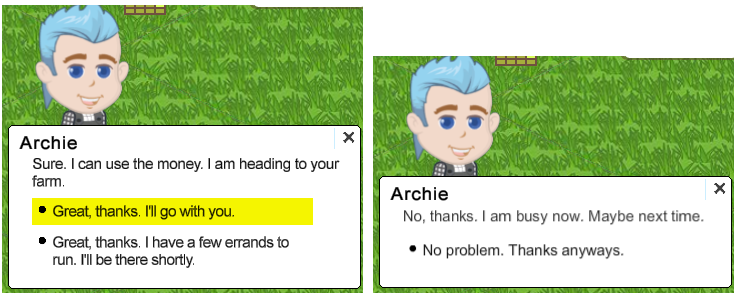 If they accepted the work offer, the options in the message can be clicked om to do one of two things.- Clicking on Great, thanks. I'll go with you. takes you to the first farm that they will be working for you.
- Or clicking on Great, thanks. I have a few errands to run. I will be there shortly. will close the message so you can stay where you if you wanted to look for work yourself or go somewhere else like a different one of your farms, a different area of the game, the other marketplace to buy/sell trade for example.
If the farmer you sent the hire request to has already left the marketplace when you send the hire request, you will see a message informing you:
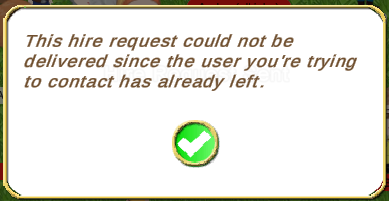
The Hire Request will not be sent.
Clicking on the green check mark closes the message, then you can choose another farmer to hire.
If the farmer you intended to hire changed their avatar status to only wanting to hire (pink) while you were selecting your hire options you will see different message informing you:
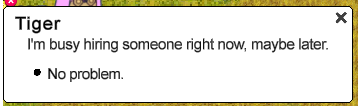
Click on the No Problem in that message to close it, the request will not be sent, then chose another farmer to hire.
Example of the message you see if you try to hire a farmer with only the pink background colour on their Avatar name:
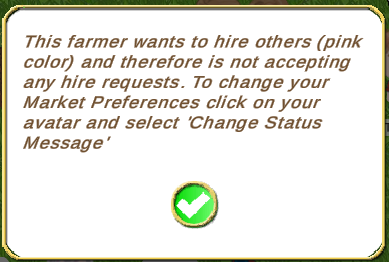
After you have hired a farmer, If you have at least 4 farms, it is also possible to send a hired worker that is still on your farms a message. We explain how to do this in the next post down, titled Sending a message to a worker after hiring.
Important Reminder:
If you want to earn the extra reward for hiring a stranger OR your worker wants to earn the Bonus Chest for working for a stranger you do not want to hire or be hired by a Neighbour or Buddy.
If you have a connection as a Neighbour or Buddy to the farmer that you hire, that will be indicated top right of the hire message like these examples:

Table of Contents
Last edited by Tiger; Dec 17 2024 at 03:42 PM.
|