How to Post Facility Work Requests to Facebook.
To be able to post to Facebook, you will need a Facebook account.
If you do not know how to Post a Regular Facility Work Request
CLICK HERE to go to that post.
If you do not know how to Post a Service Facility Work Request
CLICK HERE to go to that post.
Posting a Regular or Service Facility Work Request to Facebook is the same process. In this example so we are using a regular facility.
Cookies and popups must be allowed in your browser to be able to see the Facebook posting box.
Make sure that there is a green check mark showing up in the box to the left of where it says "Post to Facebook?"
Picture on the left is what you would see for Regular Facilities.
Picture on the right is what you would see for Service Facilities.
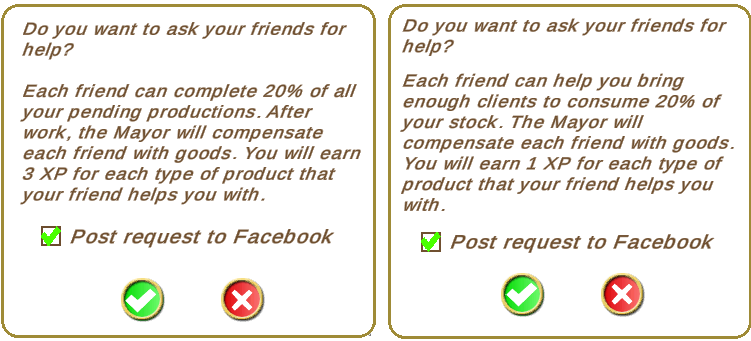
When you click on the green check mark at the bottom of Do you want to ask your friends to help? message you will see a brief notification:
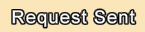
Your Facility Work Request is posted to the Facility Wall Request page.
Then you will see the 2nd message asking you to confirm if you want to Post request to Facebook
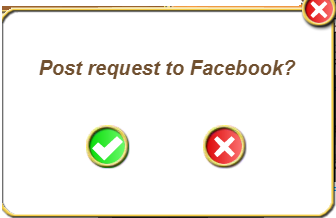
To continue with posting to Facebook, click on the green check mark.If at this point you change your mind about posting to Facebook you can click on the red X to cancel. This ONLY cancels the posting to Facebook option. Your Facility Work Request will still have been posted to the Facility Wall Requests page.
Clicking on the green check mark in the Post request to Facebook? message is what will generate the Facebook posting box.
- What you see in the Facebook Create post box can vary depending on Facebook.
- The Create Post box may not show a picture of the facility until it is posted to FB.
There may come a time when no facility pictures will be showing in the posts in the future.
- Where the Facebook Create post box will show on your screen can vary depending on the browser you are using. You may need to minimize your browser to be able to see it.
- You may need to expand the size of the Facebook Create post box to be able to see enough of it to be able to add a message and see the Share button to Post the Request, as this can vary with different browsers.
To expand the Create Post box if needed, move your mouse pointer to the bottom right corner of the box and you should see a double arrow appear.
When that double arrow shows up, stop moving your mouse and then hold the left button on your mouse down.
With the left button held down, drag your mouse down and to the side.
You should see the box expand.
When it is big enough, Release the left button to stop expanding the box.
(On a mac computer you may have crosshairs instead of arrows.)
OR If you want a full screen size version of the box and you can see a small square box at the top right of the posting box, you can click on that square icon to make the posting box much larger.

Example of a Facebook posting box without a facility picture and no written description added:
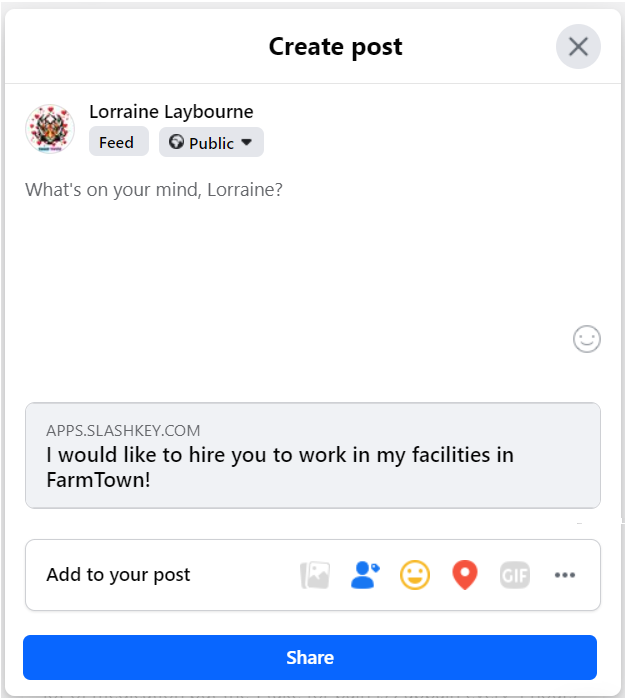
Your profile picture and Facebook name will be towards the top of the Create post box.
The example below shows the post is set to Public. If you are sharing your post to groups make sure that your post is set to Public on Facebook.If it doesn't show set to Public the the Create A Post box, you can either change the setting by clicking on the option you see which could be set to a specific friends list or to Only Me to change it OR you can change the Publicity after posting by finding it on your profile and changing it there instead.
Where it says "What's on your mind....." is where you can click, then type to add any message or description.
When you are happy with your post, click on Share at the bottom of the window to share your post to Facebook.
If your posting box does not automatically close after you click on Share, you should be able to see an X at the top right of the posting box.
Click on that X once, to close the posting box.

Example of a Facility post after posting to Facebook which includes an added description:
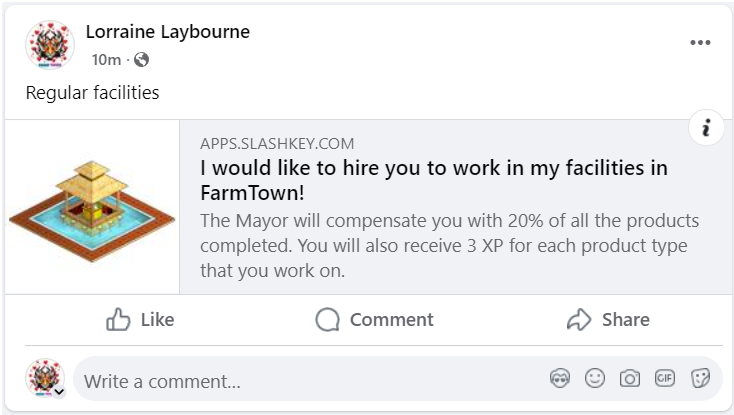 You can not disable your facility posts from showing up on the Facility Wall Requests page.
You can not disable your facility posts from showing up on the Facility Wall Requests page.
Please remember that not every farmer will be able to see your posts on Facebook, they may not be your Facebook friends, they may not have a Facebook account.
Table of Contents