Mobile Lookout Tower
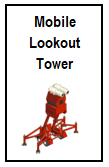
This tool improves your Show Work Info information.
When using it and clicking on a farm to go to in the Go to Farm Window, your farm selector grid will show a blue colour on each farm that has work on it.
It also reduces the time that your farm content information for your own farms will update from 10 minutes to 5 minutes, whether you are on your farm or at the market.
You will also be able to use Show Work Info as a Super Neighbour for a farmer to see more detailed visibility on of their farm work content.
- To enable the benefits of the tool after purchasing, add the Mobile Lookout Tower to your Item storage.
It will not use any of your Item Storage Capacity.
Unlike the majority of the farming tools available to use on farms in Farm Town you do not need to click on the Mobile Lookout Tower to use it, so you will NOT see the tool in your yellow toolbox.
- To be able to use Show Work Info you will need to own at least 4 farms.
- When used for your own farm content, after viewing SHow Work Info and you click on a farm in the Go To Farms window your farm selector grid will update and indicate with a blue colour which farm have work on them which can be very useful when you have a lot of farms. As you visit each farm that has a blue colour in the grid, the color will change back to green.
This tool also reduces the waiting time to pull updated work information from 10 to 5 minutes.
- When using Show Work Info as a Super Neighbour, you will need to own the tool AND your Super Neighbour will need to own at least 4 farms. Their farm work content will still only update every 10 minutes when they do not own the tool.
- If you do not own the Mobile Lookout Tower you can use Show Work Info to see where your own farm work is but your farm grid does not update and you do not have the shorter wait times to update the Show Work Info information for your own farms.
You will not have access to be able to use Show Work Info as a Super Neighbour.
Show Work Info is accessed by clicking on
SHOW NAMES at the top of the farm selector grid which is located towards the top left of your game screen.
On your own farms, each of your farms is green or olive green in the grid.
In this example the farmer has 28 farms, is on farm 1 and farm 19 is not fertilised.
Olive green means the farm is feritlised.
Yellow indicates the farm you are on.
As you mouseover each farm it changes to yellow with a red outline making it easier for you to click on the correct farm that you want to go to.
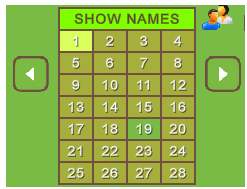
As a Super Neighbour, when going to a farmer farms that you need to work, the farm selector grid then changes to the farm owners farm selector grid and will initially show all of their farms with a blue colour.

At this stage you would not know if there is work on every farm, you would have to go to each farm to check them for work.
When you own the mobile lookout tower, to get the farm selector grid to update (your farms or the farm you are a super neighbour for), mouse over the farm selector grid and click on
SHOW NAMES
You will then see a much bigger window titled Go to Farm
At the bottom right is Show Work Info, click on it.
In this case the farmer is viewing show work info for another farmer where they have super neighbour permissions, but the farm owner does not own the mobile lookout so at the bottom of the window you see a brief notification that you can pull up the information again in 10 minutes instead of 5 minutes.
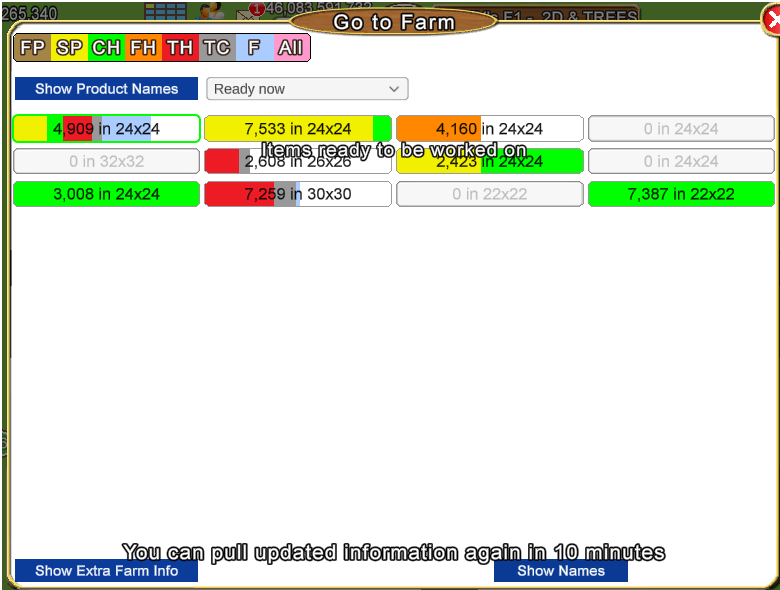
The Show Work info Legend top left tells you what the colours mean. You can mouse over them to see the tooltip for each of them.
FP - Field to Plow.
SP - Seeds to Plant.
CH - Crops to Harvest.
FH - Flowers to Harvest.
TH - Trees to Harvest.
TC - Trees to Chop.
F - Fish to catch.
All - is the default and shows all Items.

To Update the farm selector grid, click on a farm in the Go to Farm window that has work on it. If you are not already on that farm it will take you to the farm you clicked on.
Then the farm selector grid will update with blue for every farm that has work.....like this:
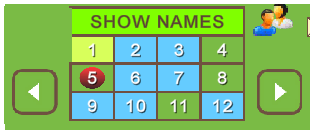
Farm 1 is yellow indicating which farm you are on.
Farm 2,3,6,7,9,10 and 12 are blue so there is also work on those farms.
The red dot on farm 5 indicates that you have design permissions for that specific farm. You may be helping them to alter it.
As you go farm to farm the blue will change back to green.
If you have permissions to do all work, but for some reason you only wanted to do a specific job, or the farm owner has requested they only wanted one type of work doing that day, you can also use Show Work Info to show you just the farms with that type of work on it.
To do this:
- Click on Show Names in the farm selector grid top left.
- Click on Show Work Info.
- In the Legend click on the job that needs to be done and the window will update only show you those farms.
You can then click on the name of the farm you want to work first and your farm selector grid will update.
In this example the farmer has clicked on CH to only show farms with crops to harvest.
Then the farmer also clicked on Farm 1 to go to it.
The farm selector grid has updated to show only farms with crops that are ready to harvest.
There is also a brief notification showing the option you selected.
In this case the farmer has all permissions so those Fields that are ready to harvest could be just harvested or harvested & plowed or they could harvest, plow and plant them.
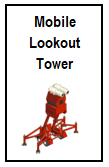
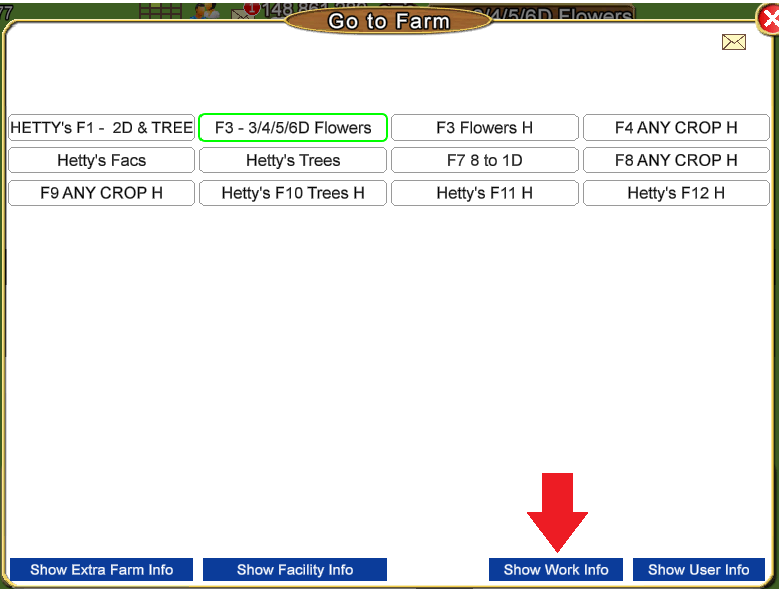
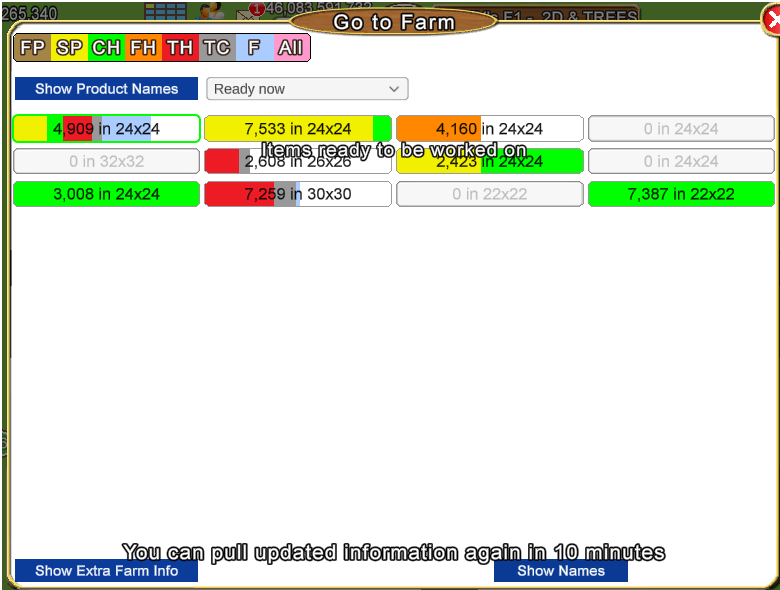
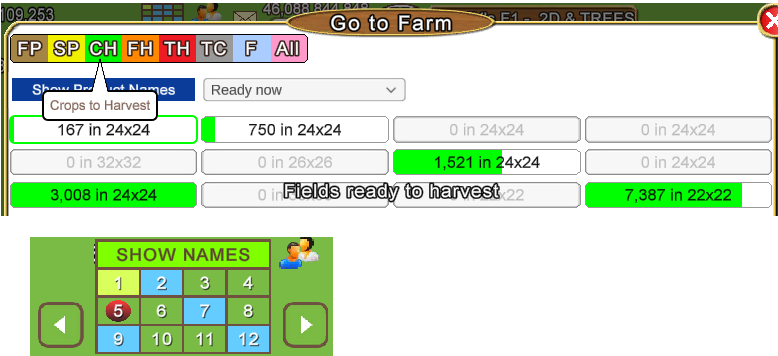







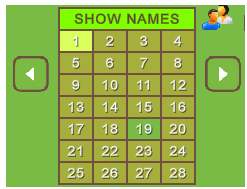


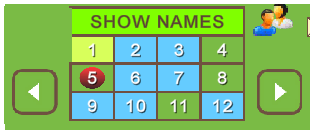



 Threaded Mode
Threaded Mode